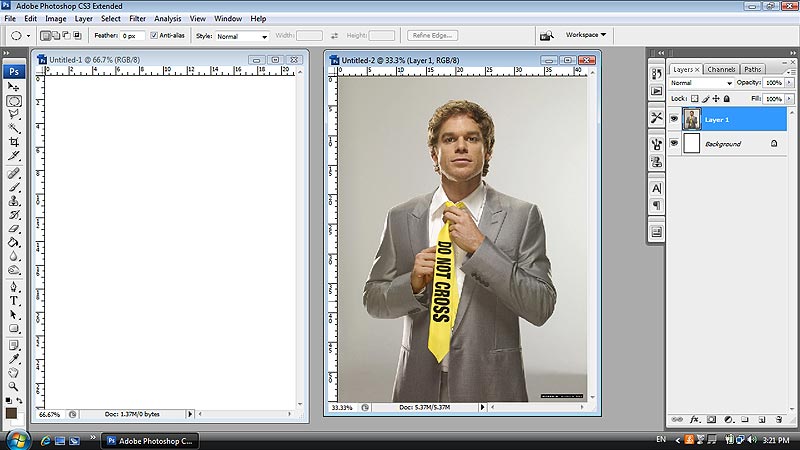Dexter was one of the most popular television shows in recent times. Based on Jeff Lindsay’s novels Darkly Dreaming Dexter and Dearly Devoted Dexter this crime thriller follows Dexter Morgan across his varied double life as a serial killer. Now you can design a Dexter poster with this Dexter Morgan Photoshop Tutorial.
By day Dexter is a forensic blood spatter expert for the Miami Dade Police Department in Florida. He is the main support and comfort for his sister who is also a police officer in the same precinct. Dexter has a steady girlfriend, with two young kids who absolutely adore him.

Dexter Morgan Poster Tutorial Adobe Photoshop
The Double Life of Dexter Morgan
Dexter also has an active “night life”. Based on a code of conduct instilled in him by his foster father, Harry, he hunts down unsavoury people who have escaped justice in the legal system and makes sure they don’t get away with a crime again.
Dexter the Television Show ran up until 2013 but Dexter isn’t quite done yet. As in this Photoshop tutorial we’ll learn how to Design a great poster for the awesome show that is Dexter! Before all that check out some of these additional Dexter video resources.
[yottie id=”3″]
How to Design a Dexter Morgan Poster in Photoshop
Dexter Morgan Photoshop Tutorial Step One
1. Â To begin start by opening a new document that’s 600×800 pixels. Get the Dexter image here and open it up in Photoshop.
Dexter Photoshop Tutorial Step Two
2. Copy and Paste the Dexter Morgan serial killer image onto the canvas and resize the image so it fits nicely. Next go here and get the paper texture you want then copy and paste it onto the canvas.
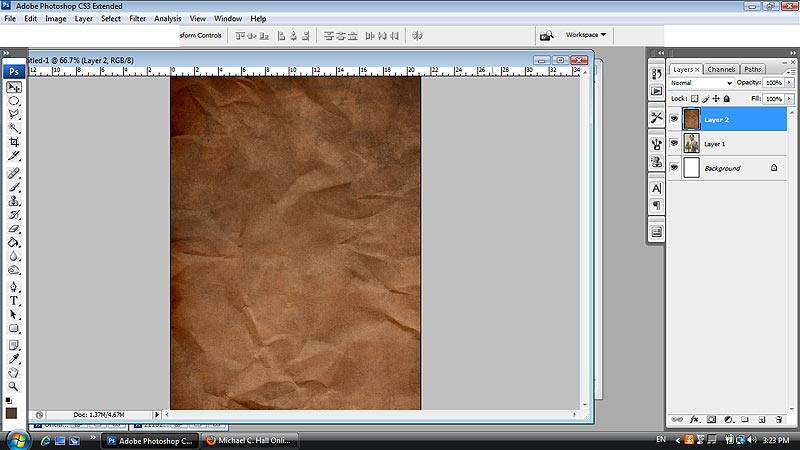
Dexter Photoshop Tutorial
Dexter Photoshop Tutorial Step Three
3. Â Place the Dexter Morgan image over the paper texture and set the Blending Mode to Overlay.
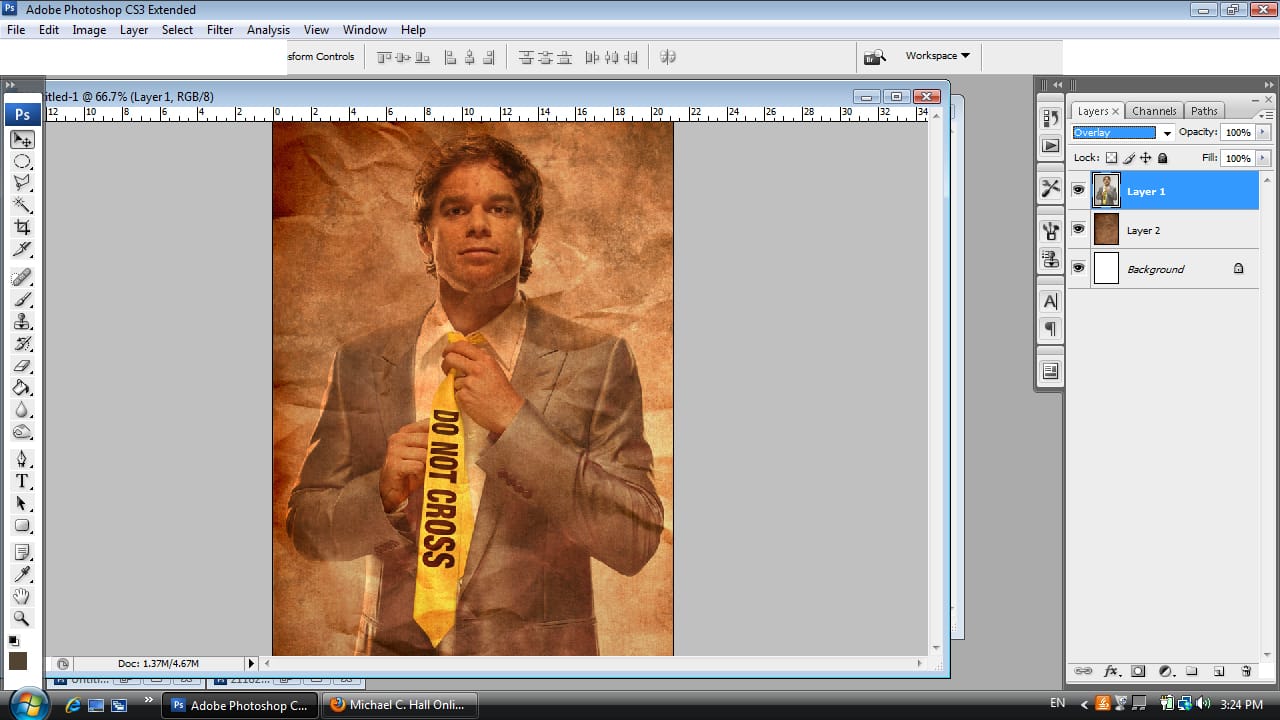
Dexter Photoshop Tutorial Step Three
Dexter Photoshop Tutorial Step Four
4. Next duplicate the Dexter layer.
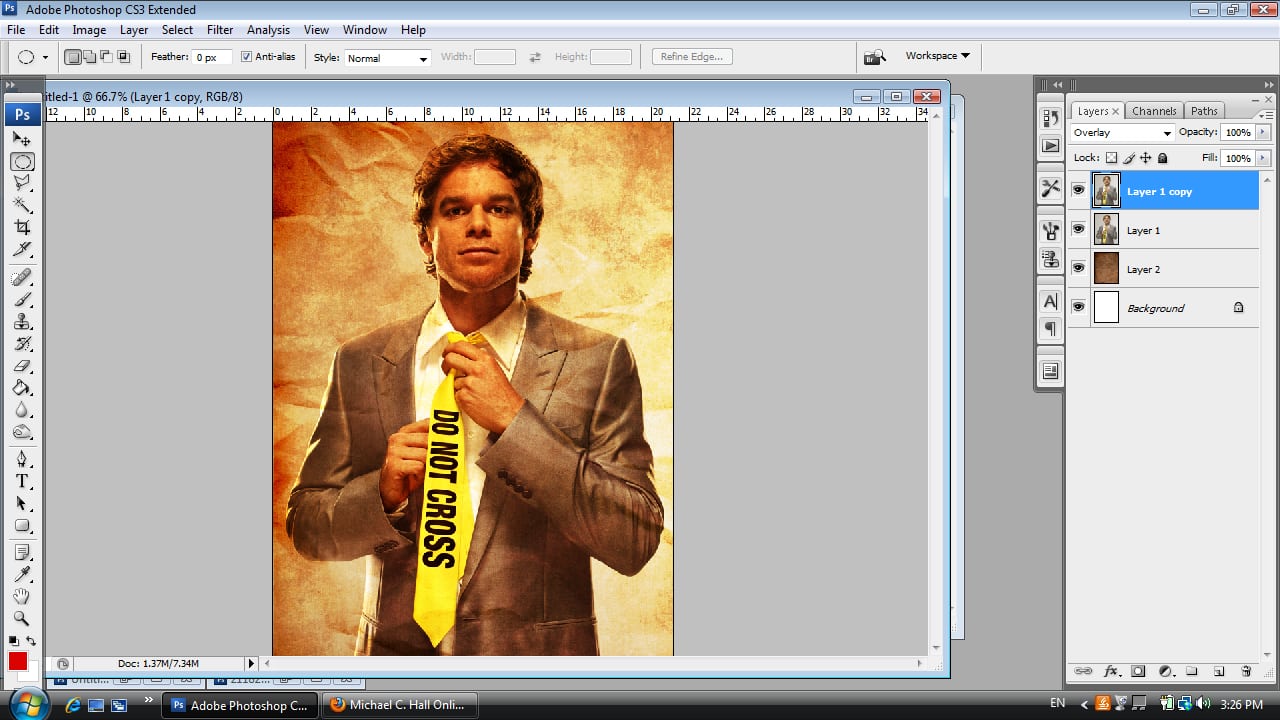
Dexter Photoshop Tutorial Step Four
Dexter Photoshop Tutorial Step Five
5. With the duplicated layer selected go to Image > Adjustments & Desaturate.
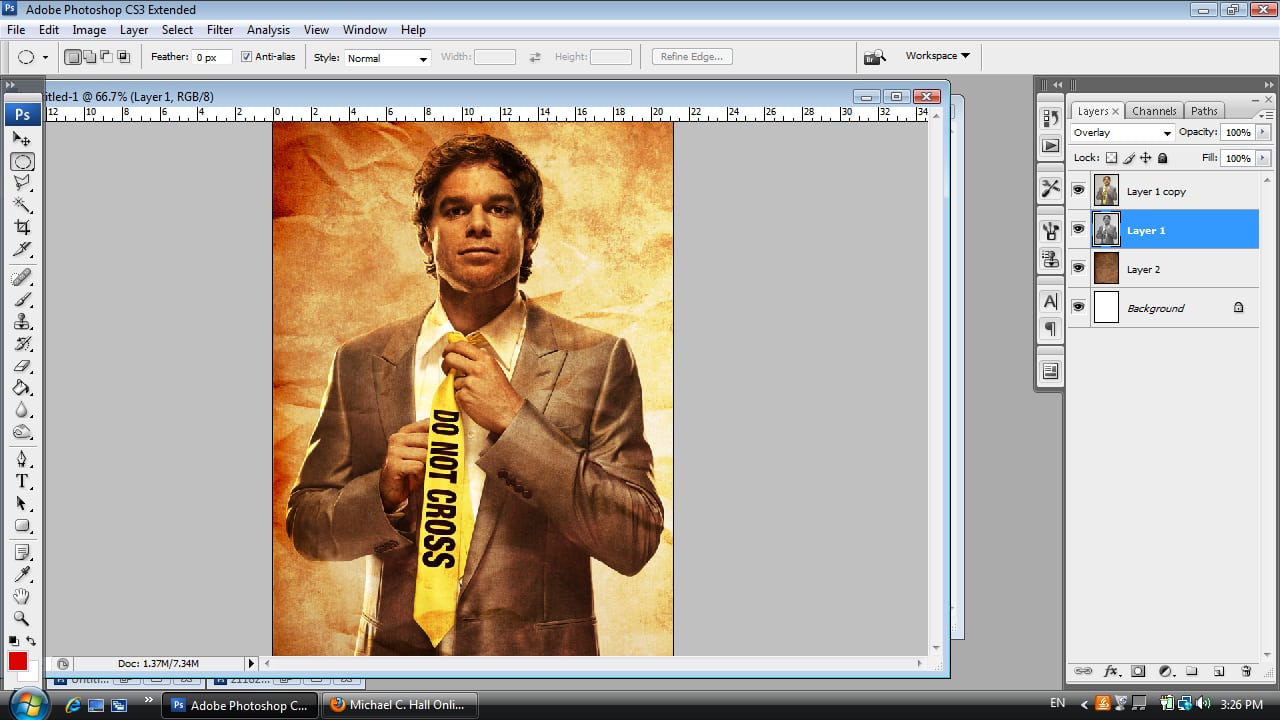
Dexter Photoshop Tutorial Step Five
Dexter Photoshop Tutorial Step Six
6. On the same layer go to Image > Adjustments & Brightness/Contrast. Make the Brightness -21 and Contrast +100.
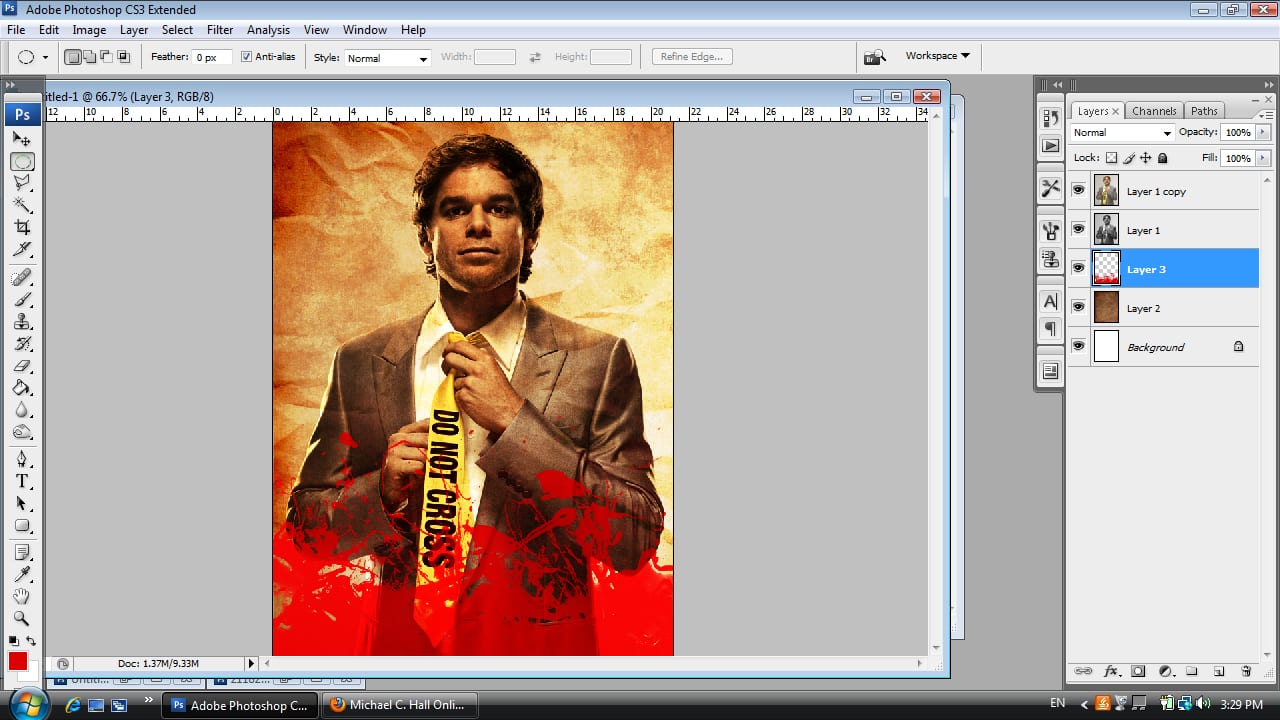
Dexter Photoshop Tutorial Step Six
Dexter Photoshop Tutorial Step Seven
7. Next get this Splatter brush here, and place ‘blood splatters on a new layer under the 2 Dexters, after change the blending mode to Soft Light.
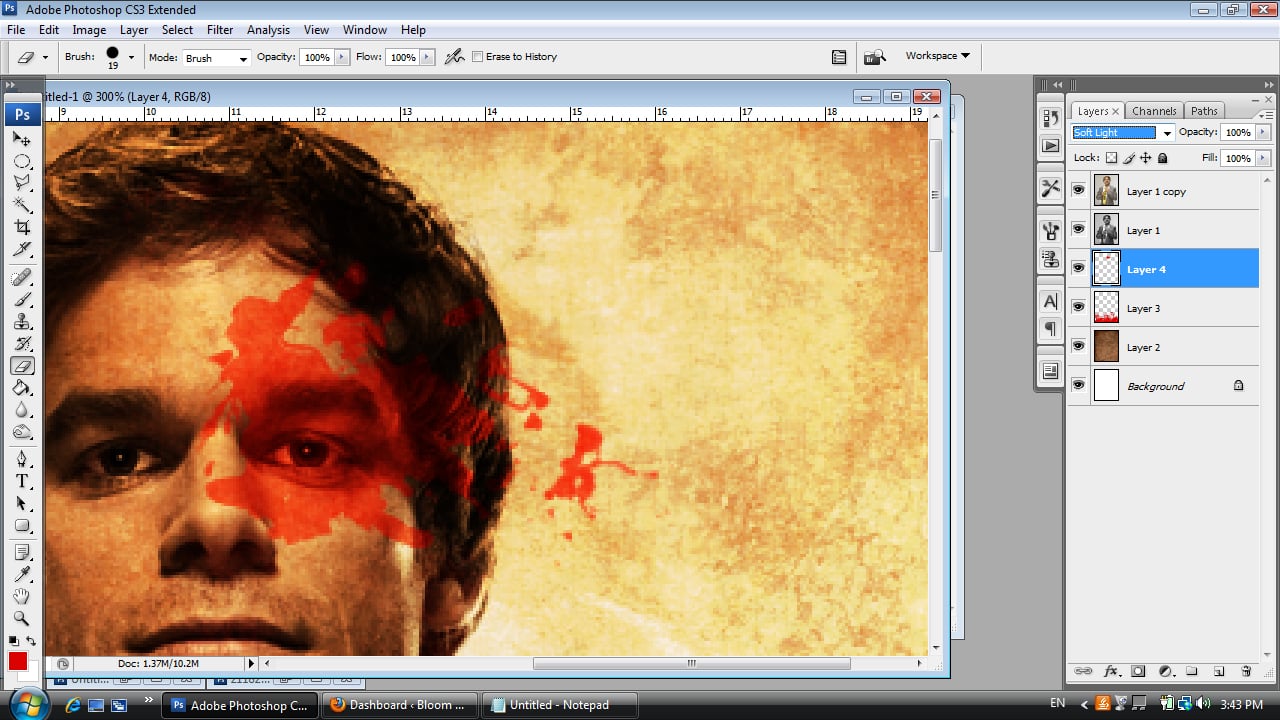
Dexter Photoshop Tutorial Step Seven
Dexter Photoshop Tutorial Step Eight
8. Create a new layer and zoom in to Dexter’s eye. Find a splatter shape you like and put a splat on Dexter’s eye. Make the Blending mode Soft Light.
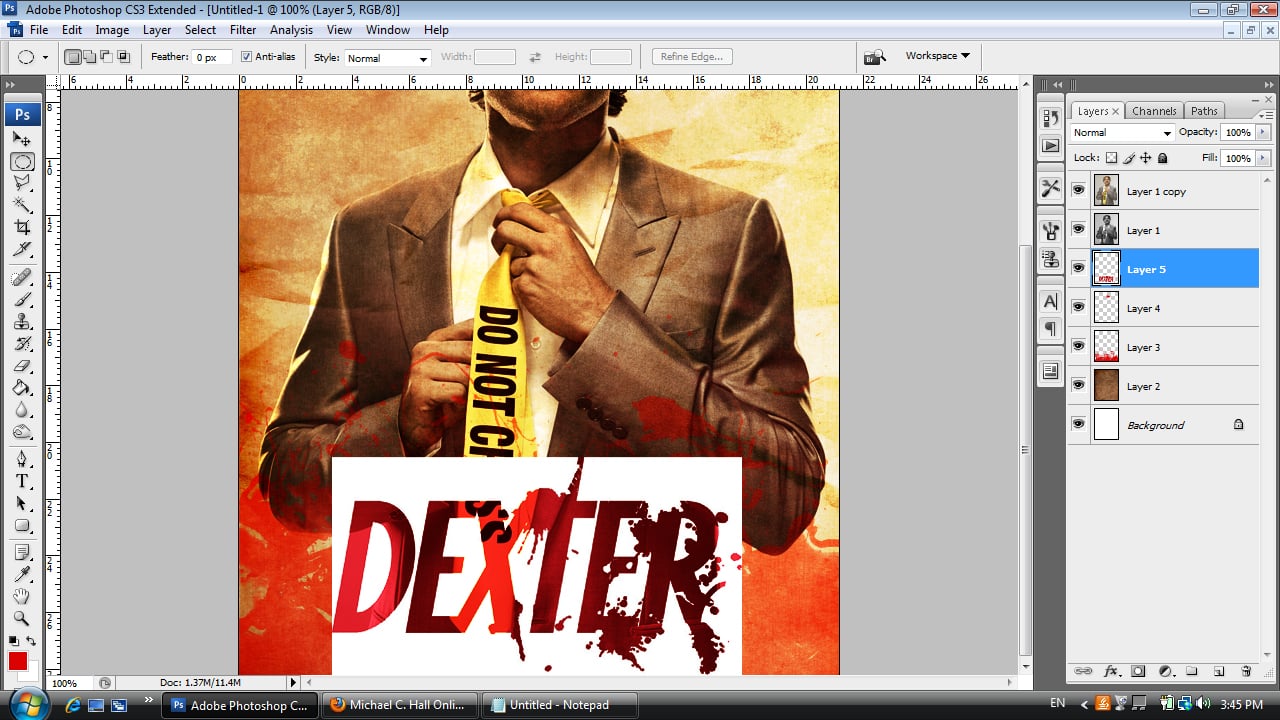
Dexter Photoshop Tutorial Step Eight
Dexter Photoshop Tutorial Step Nine
9. Get the Dexter Font image here, copy and paste the image onto the design.
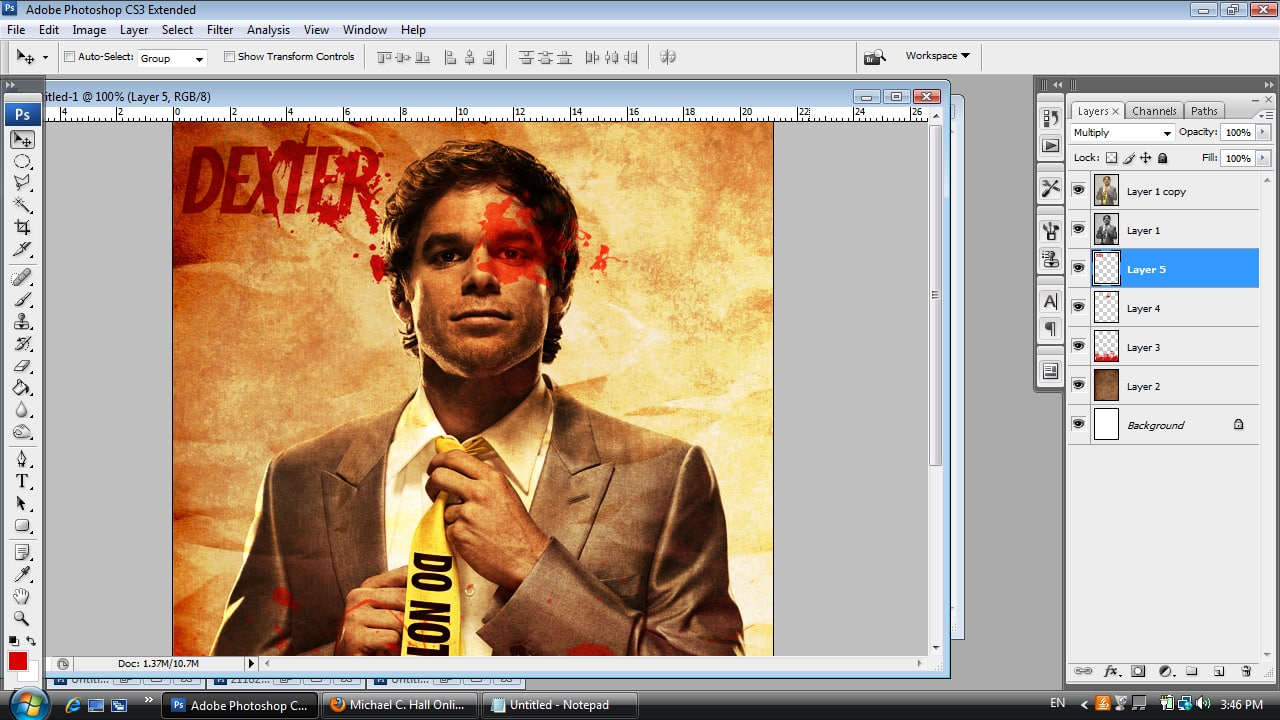
Dexter Photoshop Tutorial Step Nine
Dexter Photoshop Tutorial Step Ten
10. Press ctrl+t and make the font smaller, move the font to the left top corner. Make the blending mode Multiply.
Final Result, One Amazing Dexter Morgan Poster
With your Dexter poster all prepped and ready to stalk the night. It is time to share your hard work on social media. Be certain to add Dexter to your Facebook page, Instagram, Pinterest boards and Twitter.
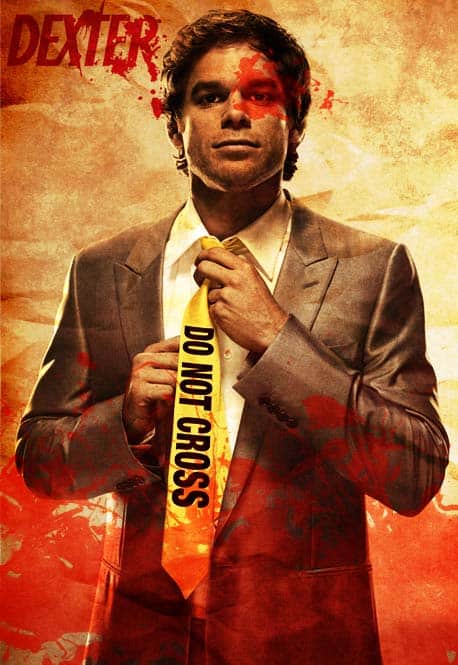
The final Dexter Poster
Even Dexter Morgan himself would be impressed with the final result here.I don’t think there is any doubt who the killer really is, do you? This crime scene is pretty convincing.