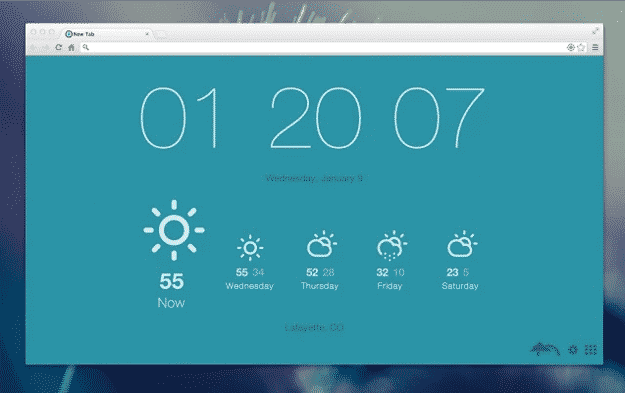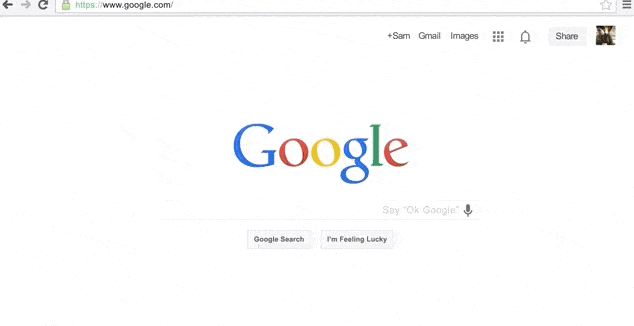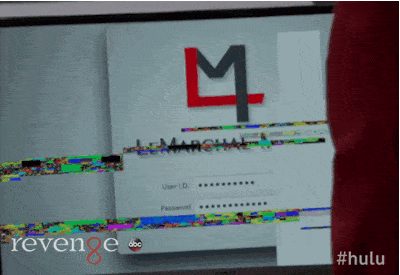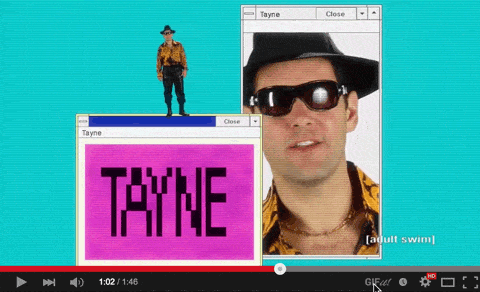17 Useful Google Chrome Hacks You Didn’t Know
Many of us use and love Google Chrome, and why not it’s one of the best web browsers around! But sometimes we get stuck on our ways and forget the many possibilities and extra goodies you can get using Google Chrome.
Today we’ll be looking at some useful Google Chrome Hacks you didn’t know existed, take of instance the handy Chrome extension that let’s you easily turn YouTube video’s into GIFs or a Grammer Chrome extension that enables you to never make another spelling mistake!
If you look closely you’ll find some essential Google Chrome Hacks that will make your daily life easier!
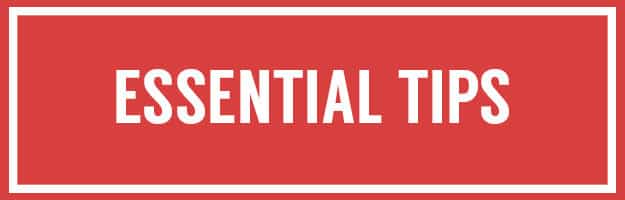

1. Search for anything hands-free by just saying “OK Google.â€
Here’s how to enable Google Voice Search Hotword. In Settings > Search, you can also enable “OK Google†to start a voice search.
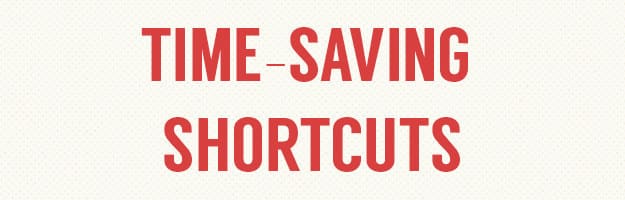

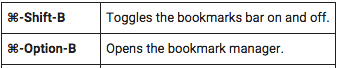
Save precious screen space by expanding your bookmarks bar only when you need it.

Great for researching!

Stop squinting at your screen.
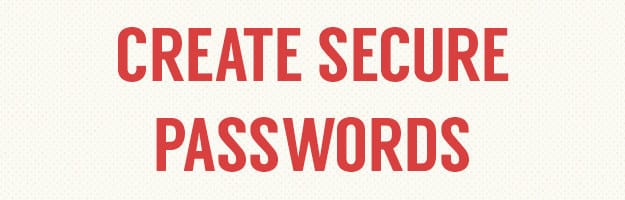
3. Enable secure password generation by pasting this into your browser bar: “chrome://flags/#enable-password-generationâ€
“Chrome://flags†is like the Chrome version of Gmail’s “experimental labs.â€
With this feature, your password will look like a bunch of gibberish but it will be super safe!
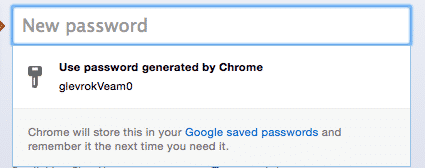
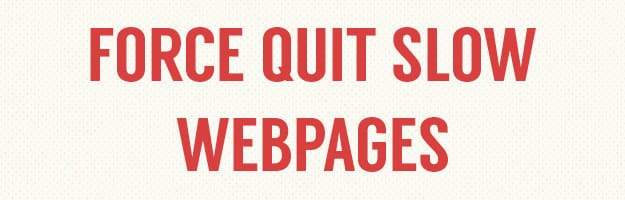
4. Shut down webpages that are slow to load without quitting the browser. Go to Settings > More tools > Task manager.
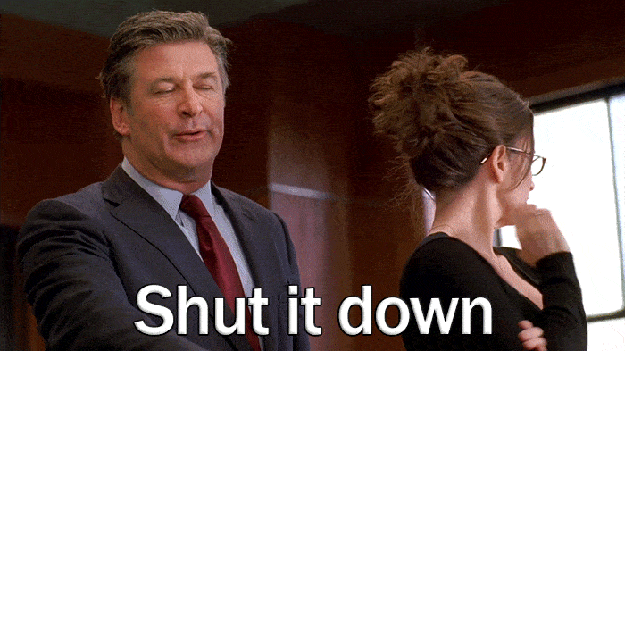
Click on the offending webpage and hit End process.
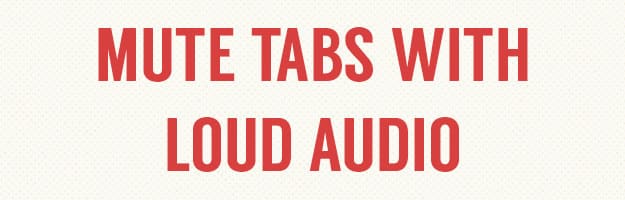
5. Mute tabs with unwanted audio by enabling “Tab audio muting.†Copy and paste this URL into your browser bar: “chrome://flags/#enable-tab-audio-mutingâ€
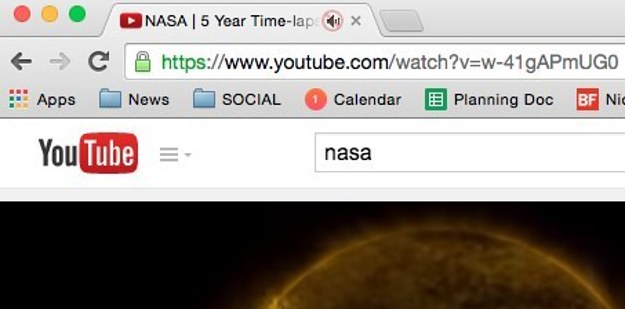
You’ll be able to click on the audio icon to mute it.
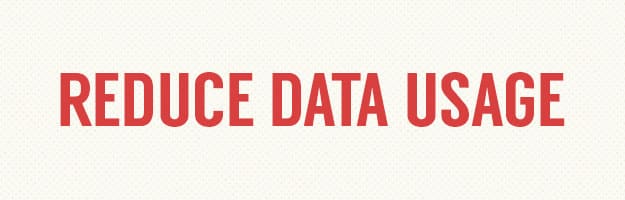
6. When using the Chrome browser for iOS or Android, save cellular data usage by enabling “Data Saver.â€
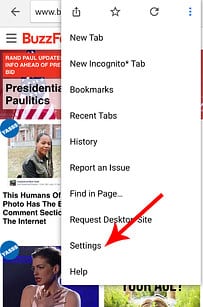
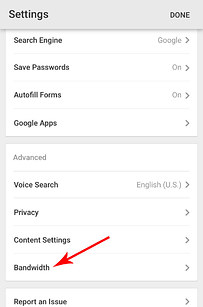
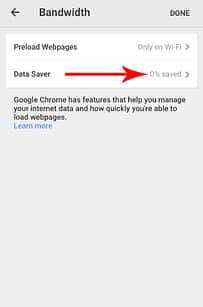
Nicole Nguyen / BuzzFeed
In iOS, tap the main menu, go to Settings > Bandwidth > turn Data Saver on. In Android, open Settings > under Advanced tap Reduce data usage to enable the feature.
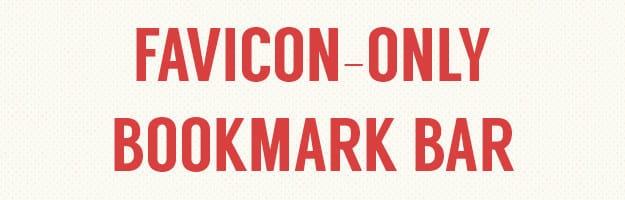
7. Use only favicons in your bookmarks bar. Right click the bookmark, delete the name, and press Save.

You’ll have so much more room.
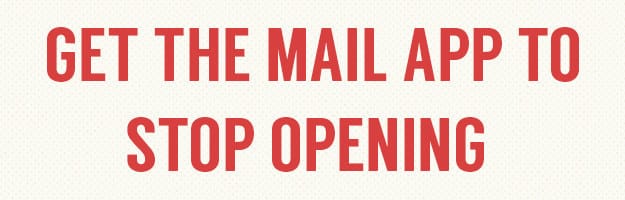
8. Hate that the Mac OS X Mail app opens every time you click a mail link? Make Gmail your default client for email links by going here, clicking the diamond icon in the browser bar, and selecting “Allow.â€
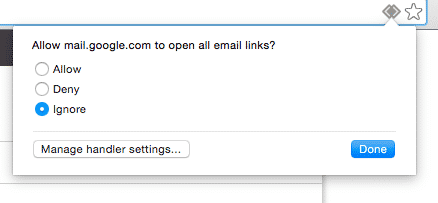
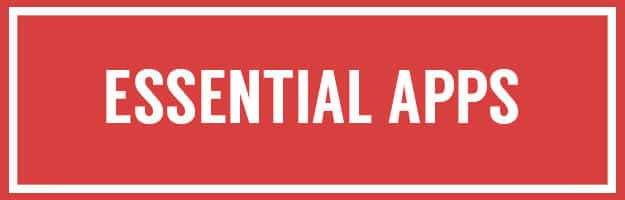
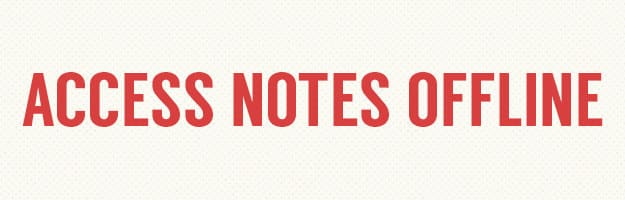
9. Jot down quick notes at keep.google.com. Through the Chrome extension, you can easily access these notes offline.
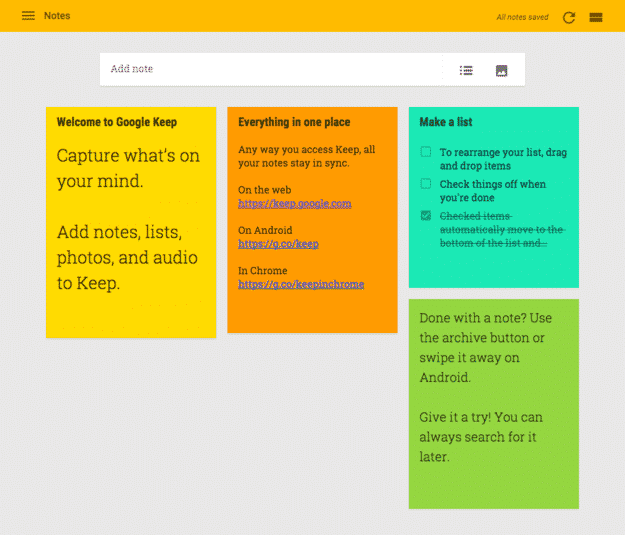
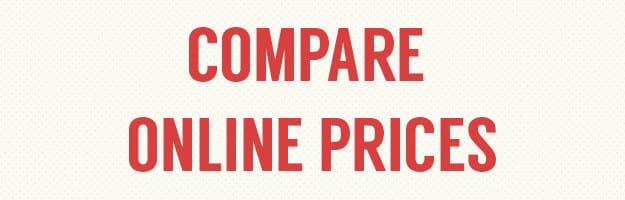
10. Shop more intelligently online with theShopGenius extension. It compares prices across the web.

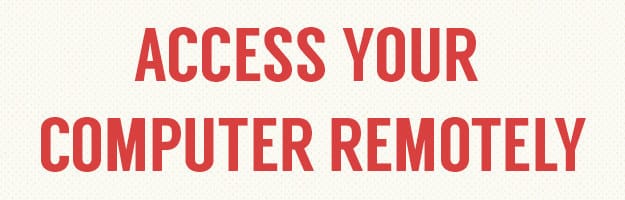
11. Access your computer or someone else’s through your phone with the Chrome Remote Desktop app.
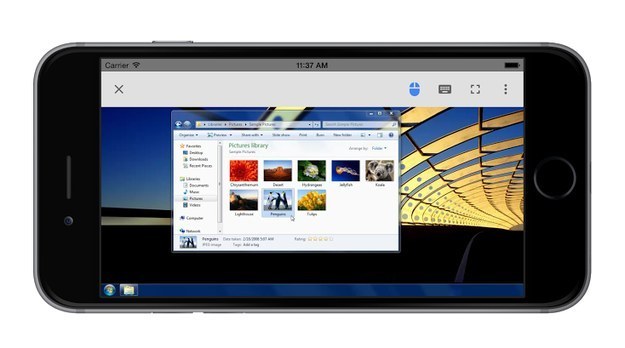
Now you can troubleshoot your parents’ tech problems without being there (sorry, lol). First, enable access on your computer by downloading the extension (link above), opening the app, and click Enable remote connections. There’s a companion Chrome Remote Desktop app for iOS and Android.
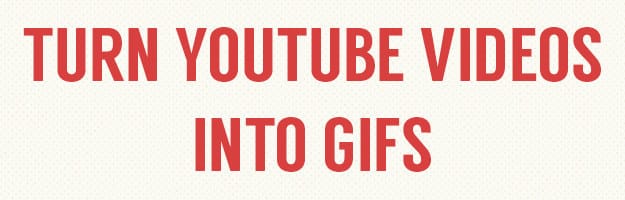
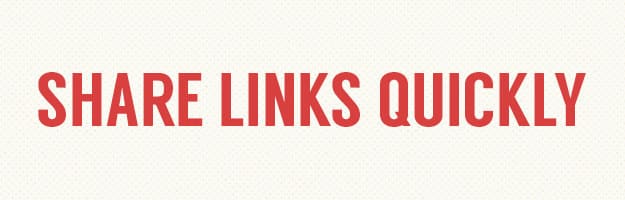
13. Share links with the slickest tool ever, Point.
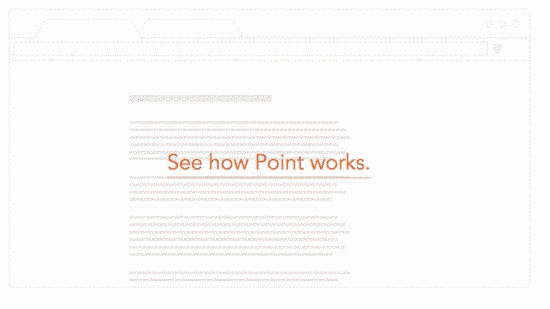
This Chrome extension lives right on the page you’re sharing. It’s as simple as typing “@.†You can highlight quotes and share them in Point’s messaging system, too.
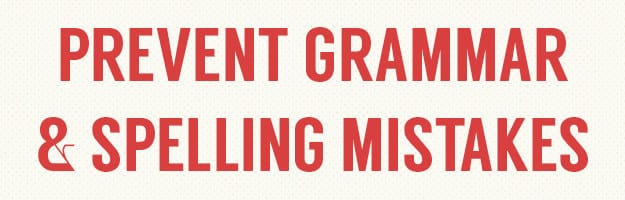
14. Never post or send a typo again with theGrammarly browser extension.
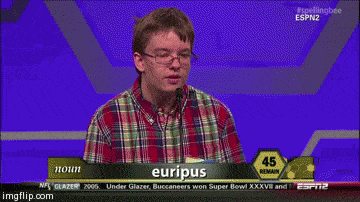
In additional to spelling, it compares your writing to more than 250 grammar rules. Grammarly also offers contextual spellchecking so you won’t accidentally misuse affect vs. effect.
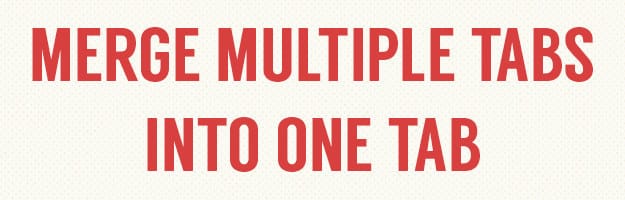
15. Convert all of your tabs into a list to reduce memory use with OneTab.
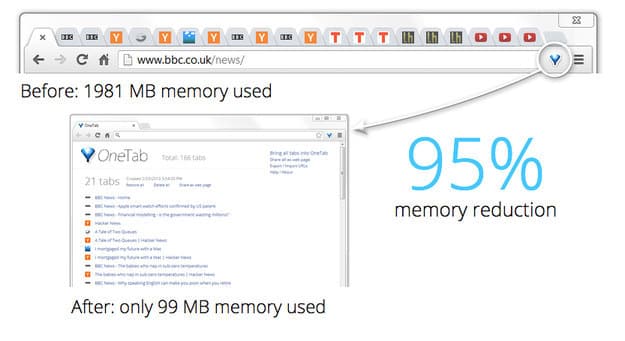
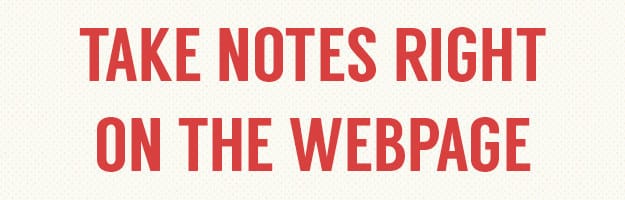
16. Use Sidenotes, a really simple way to take notes without leaving the webpage.
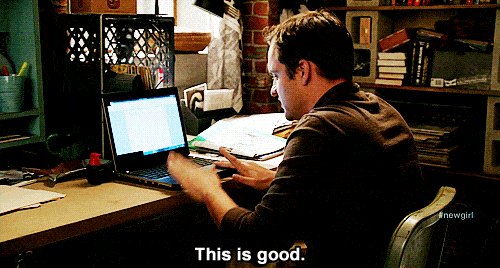
The notes are automatically stored in Dropbox. Pretty neat.

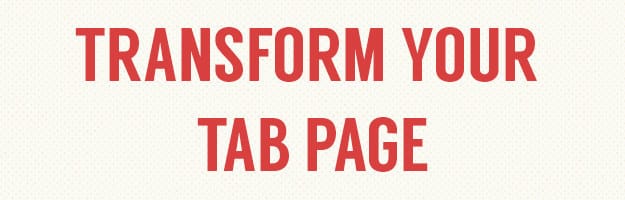
17. Make your new tab page more beautiful withMomentum…
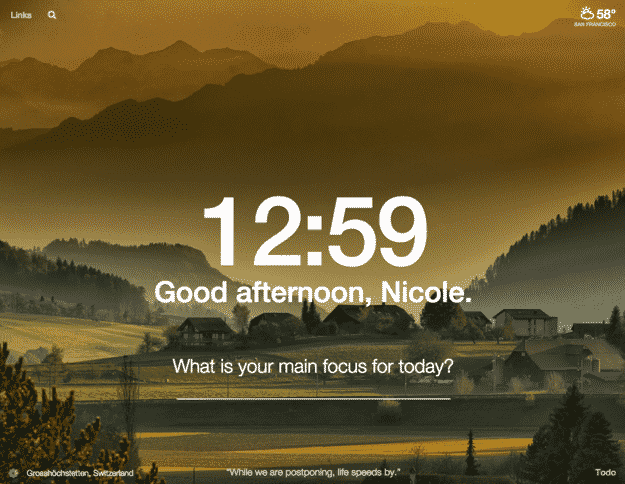
Or Tabstract…
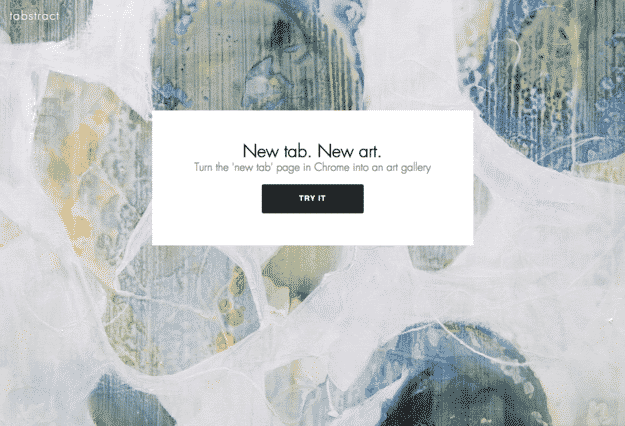
Or Currently.