13 Secret iPhone 6s Hacks
Every year Apple seems to bring out the latest version of the Apple iPhone. Reviews are piling up say how the latest Apple iPhone 6s is the best model yet with it’s twice as much RAM and cool new features. But did you know there are secret iPhone 6s tips and tricks? Today we’ll be showing you the latest iPhone 6s hacks you have to learn!
With some genius hidden iPhone 6s hacks like how to set a Live Photo as your lockscreen, how to text a response super quickly, how to preview recently taken photos while taking new ones and even how to quickly switch to another app!
Secret iPhone 6s Hacks
1. Set a Live Photo as your lockscreen.

Two things: a) Live Photos are a great party trick and b) you can set them as your background and show them off to all who dare to touch your phone. It’s easy. When you’re taking a photo, make sure the yellow “Live†icon appears.
Then open Camera Roll, view the Live Photo, and tap the Share icon. On the bottom row, swipe left until you see Use as wallpaper.
2. Quickly switch to another app.

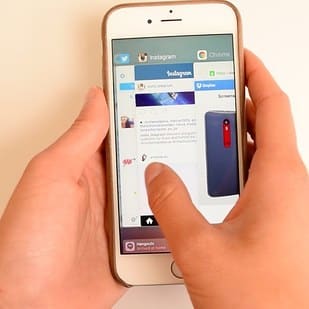
This one’s a little tough to get right — but once you get the hang of it, you’re golden. On the left side of the screen, press down firmly to enter “Multi-tasking Mode.†You’ll see a stack of your most recently used apps. Swipe right to scroll through them.
3. Text a response super quickly.
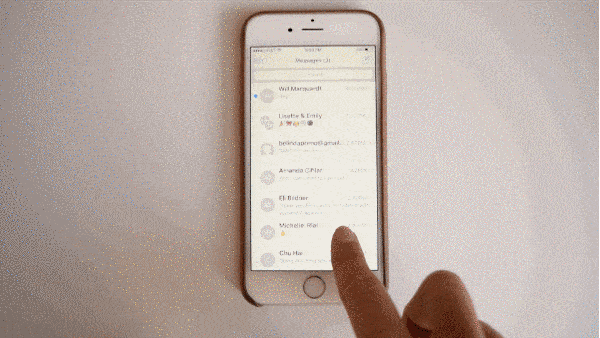
Open Messages, press down on a text thread then swipe up to see a list of pre-written replies like “OK,†“Thanks!,†and “Talk later?â€
4. Press the keyboard to turn it into a trackpad.
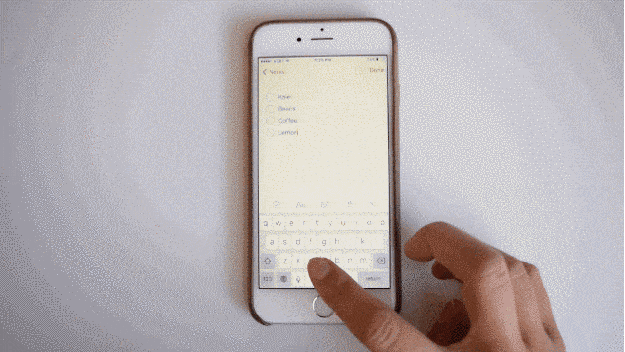
So much easier than the magnifying glass cursor. Press down on the keyboard to move the cursor around.
Bonus: Tap again once to highlight a word, twice to highlight a line, and thrice to select all.
5. Share photos from the All Photos view.
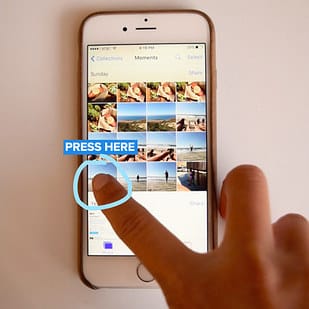
Nicole / BuzzFee
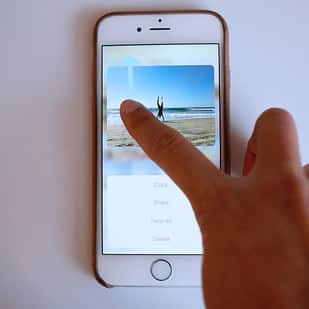
Nicole / BuzzFeed
As you’re scrolling through your pictures, press down on an image and swipe up to copy, favorite, share, or delete the photo.
6. Preview a link without opening a new tab.
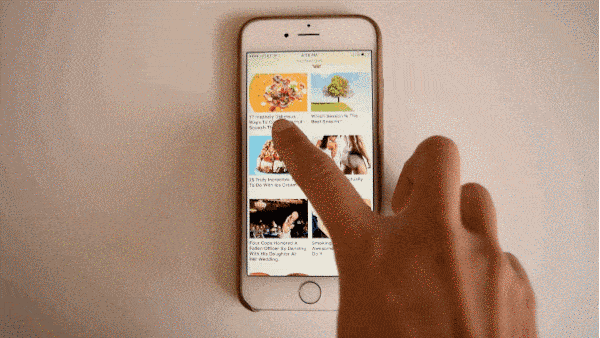
In Safari, Messages, or Mail, press down on any link to preview it. In Safari, you can also press down then swipe up to copy the URL or add it to your reading list.
7. Preview recently taken photos while taking new ones.
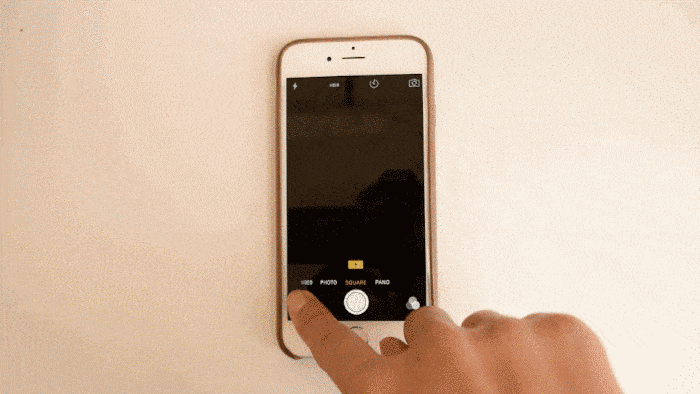
In Camera, press down on the photo thumbnail on the bottom left, and peek and scroll through your Camera Roll. Lift your finger to return to the Camera app.
8. Activate Siri with your voice.
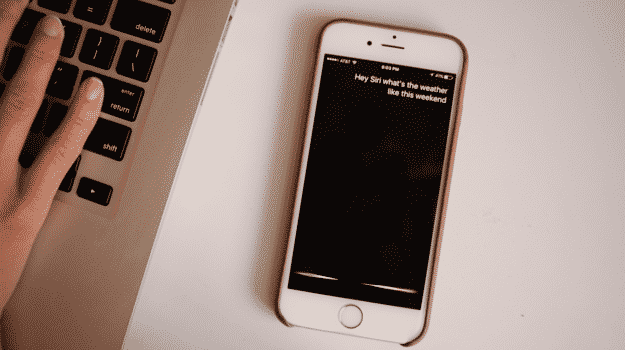
One of the most delightful additions to the 6S is being able to say “Hey Siri†without having your phone plugged in. If you can’t find your phone, you’ll be able to just say “Hey Siri, where are you!â€
It will only recognize your voice. You can set this up by going to Settings > General > Siri > enable “Hey Siri.â€
Bonus: In iOS 9, you can now say “Find photos that I took in [location]†or “Find photos that I took on [date].†You can also say “Remind me to [task] when I get to [location].â€
9. Easily accept or decline event invites in Calendar.
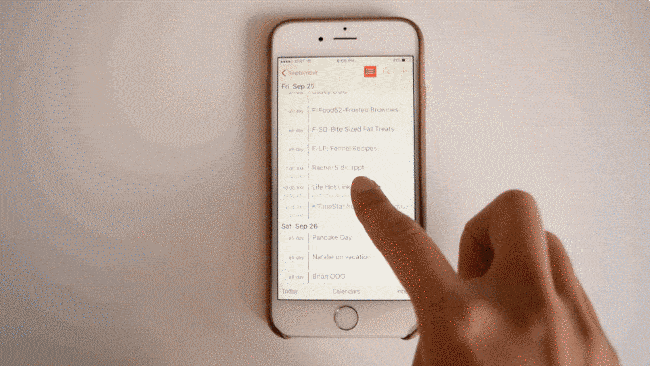
Press down on any event then swipe up to respond with accept, maybe, or decline.
10. Find the shortcut to your favorite podcast.
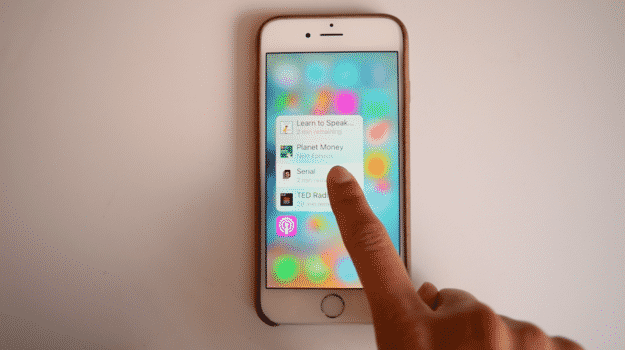
From the homescreen, press down on the Podcasts app to instantly play the newest episode from your subscriptions.
11. Get the restaurant info you need without typing anything.
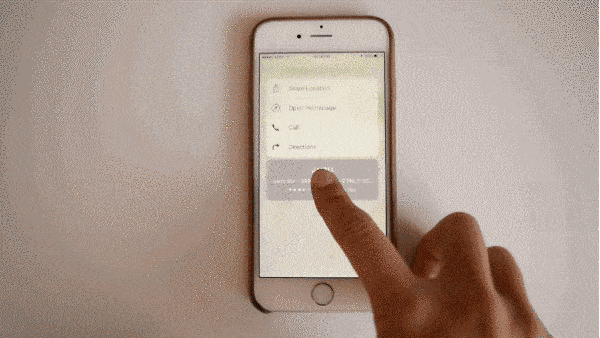
In Maps, press down on any location (restaurant, store, etc.) to get directions, call, or share its location. If you tap on the business’s name, you can view Yelp information like reviews, hours, and price.
12. Press on contact circles in Messages to call them.
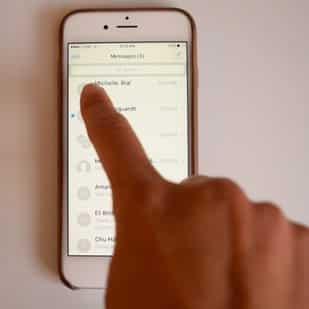
Nicole / BuzzFeed
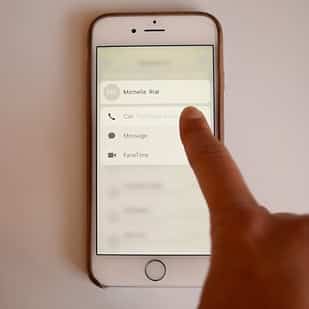
Nicole / BuzzFeed
From the list of conversations, press down on the contact icon for a ton of options: FaceTime, Mail, Add to existing contact, and more.
13. Make darker strokes in Notes.
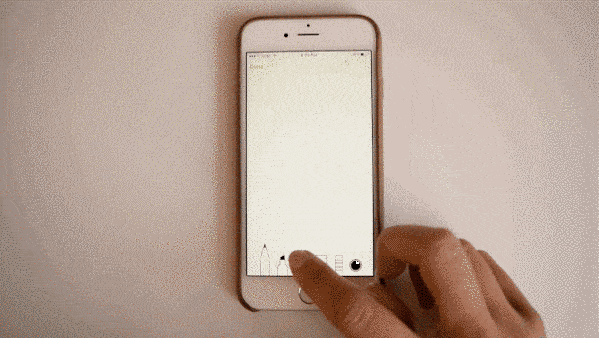
In Sketch mode, press down to create darker strokes or erase a larger area.
via buzzfeed


