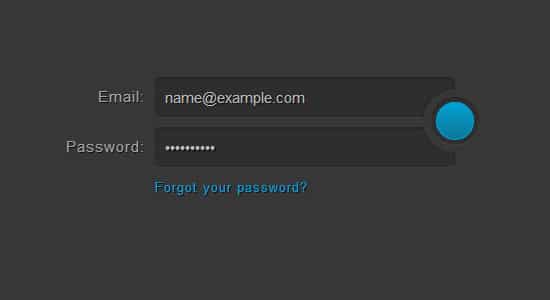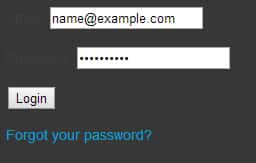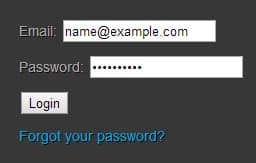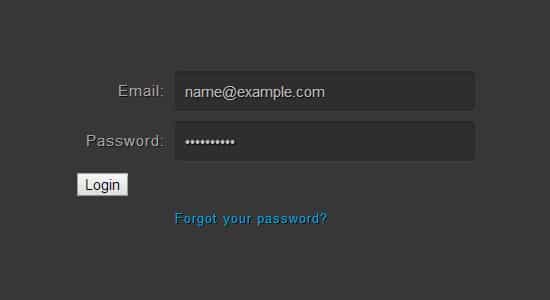Create a Dark CSS3 Login Form Tutorial
In today's tutorial we'll be teaching you how to Create a CSS3 Login Form Tutorial which you can easily integrate with your website. Featuring a dark and clean login interface which includes login labels, fields, password link and button. Take a look at this CSS3 Login Form Tutorial to get started learning the basics on how to create this cool and dark login form. Having a visually appealing login form on a website can help attract visitors to sign up and login. Today we'll break down how to create a Dark CSS3 Login Form Tutorial. Special Thanks to Dark Login Form.
HTML
Let's begin with the HTML Structure. We'll start with a 'Form method' structure tag which include labels, input, buttons, links and the basic structure layout of the CSS3 Login Form.
<form method="post" action="index.html" class="login">
<p>
<label for="login">Email:</label>
<input type="text" name="login" id="login" value="[email protected]">
</p>
<p>
<label for="password">Password:</label>
<input type="password" name="password" id="password" value="4815162342">
</p>
<p class="login-submit">
<button type="submit" class="login-button">Login</button>
</p>
<p class="forgot-password"><a href="index.html">Forgot your password?</a></p>
</form>
CSS
CSS Basics
After the HTML Structure, you'll begin the CSS Styling. Copy and Paste the css code below which includes a body including the basic like background color and font styling. Followed by some Link styles.
body, .login-submit, .login-submit:before, .login-submit:after {
background: #373737 url("../img/bg.png") 0 0 repeat;
}
body {
font: 14px/20px 'Helvetica Neue', Helvetica, Arial, sans-serif;
color: #404040;
}
a {
color: #00a1d2;
text-decoration: none;
}
a:hover {
text-decoration: underline;
}
Write down the code below for the login, this will center the login form, apply spacing with the margins and add some font, color styling and some font shadow.
.login {
position: relative;
margin: 80px auto;
width: 400px;
padding-right: 32px;
font-weight: 300;
color: #a8a7a8;
text-shadow: 1px 1px 0 rgba(0, 0, 0, 0.8);
}
.login p {
margin: 0 0 10px;
}
Input Form
We'll want a more fancy input field, copy and paste below. This will give in input field a background color, in depth shadow, border radius, height/width and better positioning.
input, button, label {
font-family: 'Helvetica Neue', Helvetica, Arial, sans-serif;
font-size: 15px;
font-weight: 300;
-webkit-box-sizing: border-box;
-moz-box-sizing: border-box;
box-sizing: border-box;
}
input[type=text], input[type=password] {
padding: 0 10px;
width: 300px;
height: 40px;
color: #bbb;
text-shadow: 1px 1px 1px black;
background: rgba(0, 0, 0, 0.16);
border: 0;
border-radius: 5px;
-webkit-box-shadow: inset 0 1px 4px rgba(0, 0, 0, 0.3), 0 1px rgba(255, 255, 255, 0.06);
box-shadow: inset 0 1px 4px rgba(0, 0, 0, 0.3), 0 1px rgba(255, 255, 255, 0.06);
}
input[type=text]:focus, input[type=password]:focus {
color: white;
background: rgba(0, 0, 0, 0.1);
outline: 0;
}
Spacing
You'll need to add in some extra spacing and padding to the input labels and text fields. Copy and paste this text below to customize the login elements.
label {
float: left;
width: 100px;
line-height: 40px;
padding-right: 10px;
font-weight: 100;
text-align: right;
letter-spacing: 1px;
}
.forgot-password {
padding-left: 100px;
font-size: 13px;
font-weight: 100;
letter-spacing: 1px;
}
Login Button
Now to add in the login button, this button will be circular and will appear in the center of the login fields. The syntax for color in CSS can sometimes be a bit confusing at first. Take a look at the code below and try breaking it down. It features basic stylings and before and after functions.
.login-submit {
position: absolute;
top: 12px;
right: 0;
width: 48px;
height: 48px;
padding: 8px;
border-radius: 32px;
-webkit-box-shadow: 0 0 4px rgba(0, 0, 0, 0.35);
box-shadow: 0 0 4px rgba(0, 0, 0, 0.35);
}
.login-submit:before, .login-submit:after {
content: '';
z-index: 1;
position: absolute;
}
.login-submit:before {
top: 28px;
left: -4px;
width: 4px;
height: 10px;
-webkit-box-shadow: inset 0 1px rgba(255, 255, 255, 0.06);
box-shadow: inset 0 1px rgba(255, 255, 255, 0.06);
}
.login-submit:after {
top: -4px;
bottom: -4px;
right: -4px;
width: 36px;
}
.login-button {
position: relative;
z-index: 2;
width: 48px;
height: 48px;
padding: 0 0 48px;
/* Fix wrong positioning in Firefox 9 & older (bug 450418) */
text-indent: 120%;
white-space: nowrap;
overflow: hidden;
background: none;
border: 0;
border-radius: 24px;
cursor: pointer;
-webkit-box-shadow: inset 0 1px 1px rgba(0, 0, 0, 0.2), 0 1px rgba(255, 255, 255, 0.1);
box-shadow: inset 0 1px 1px rgba(0, 0, 0, 0.2), 0 1px rgba(255, 255, 255, 0.1);
/* Must use another pseudo element for the gradient background because Webkit */
/* clips the background incorrectly inside elements with a border-radius. */
}
.login-button:before {
content: '';
position: absolute;
top: 5px;
bottom: 5px;
left: 5px;
right: 5px;
background: #00a2d3;
border-radius: 24px;
background-image: -webkit-linear-gradient(top, #00a2d3, #0d7796);
background-image: -moz-linear-gradient(top, #00a2d3, #0d7796);
background-image: -o-linear-gradient(top, #00a2d3, #0d7796);
background-image: linear-gradient(to bottom, #00a2d3, #0d7796);
-webkit-box-shadow: inset 0 0 0 1px #00a2d3, 0 0 0 5px rgba(0, 0, 0, 0.16);
box-shadow: inset 0 0 0 1px #00a2d3, 0 0 0 5px rgba(0, 0, 0, 0.16);
}
.login-button:active:before {
background: #0591ba;
background-image: -webkit-linear-gradient(top, #0591ba, #00a2d3);
background-image: -moz-linear-gradient(top, #0591ba, #00a2d3);
background-image: -o-linear-gradient(top, #0591ba, #00a2d3);
background-image: linear-gradient(to bottom, #0591ba, #00a2d3);
}
.login-button:after {
content: '';
position: absolute;
top: 15px;
left: 12px;
width: 25px;
height: 19px;
background: url("../img/arrow.png") 0 0 no-repeat;
}
IE Settings
Lastly we'll add in some css so there's no issues with the dreaded Internet Explorer (yes, some people still use IE sadly).
::-moz-focus-inner {
border: 0;
padding: 0;
}
.lt-ie9 input[type=text], .lt-ie9 input[type=password] {
line-height: 40px;
background: #282828;
}
.lt-ie9 .login-submit {
position: absolute;
top: 12px;
right: -28px;
padding: 4px;
}
.lt-ie9 .login-submit:before, .lt-ie9 .login-submit:after {
display: none;
}
.lt-ie9 .login-button {
line-height: 48px;
}
.lt-ie9 .about {
background: #313131;
}