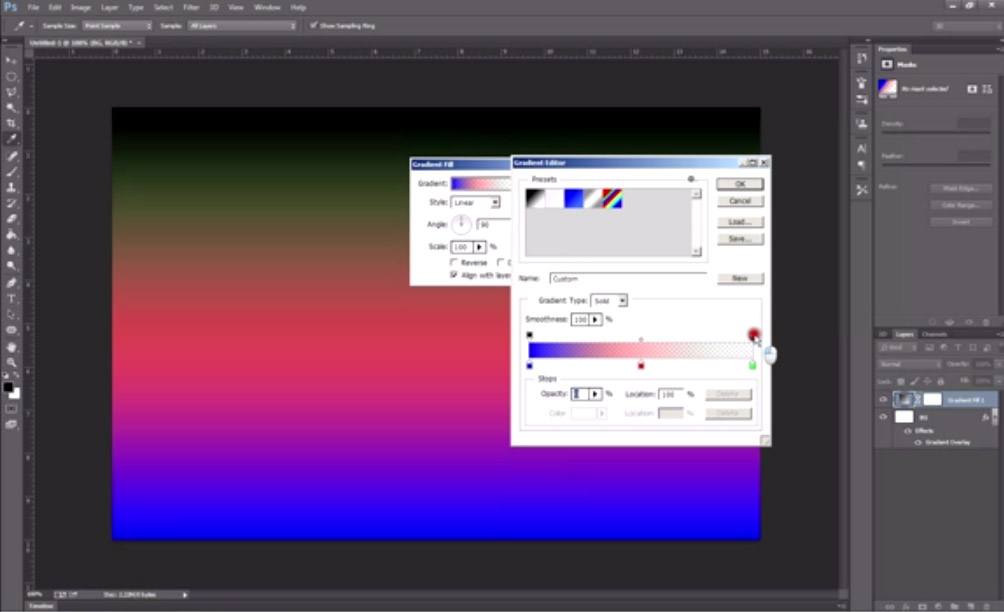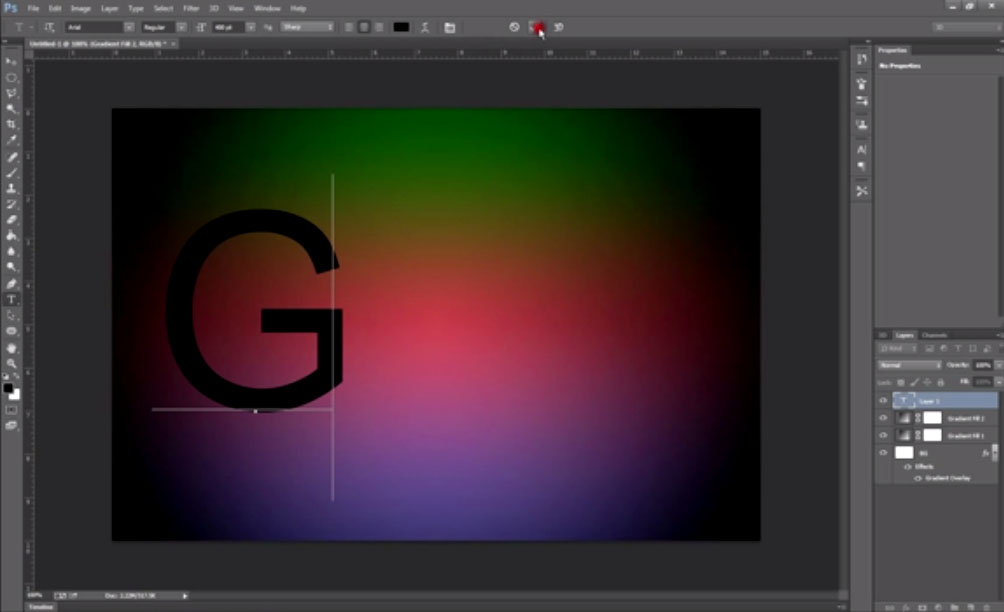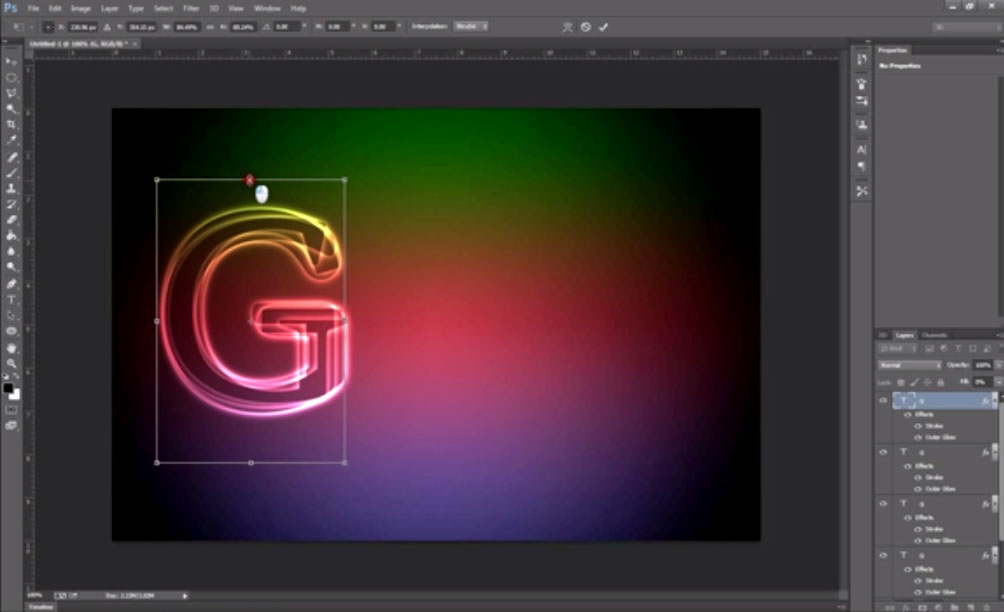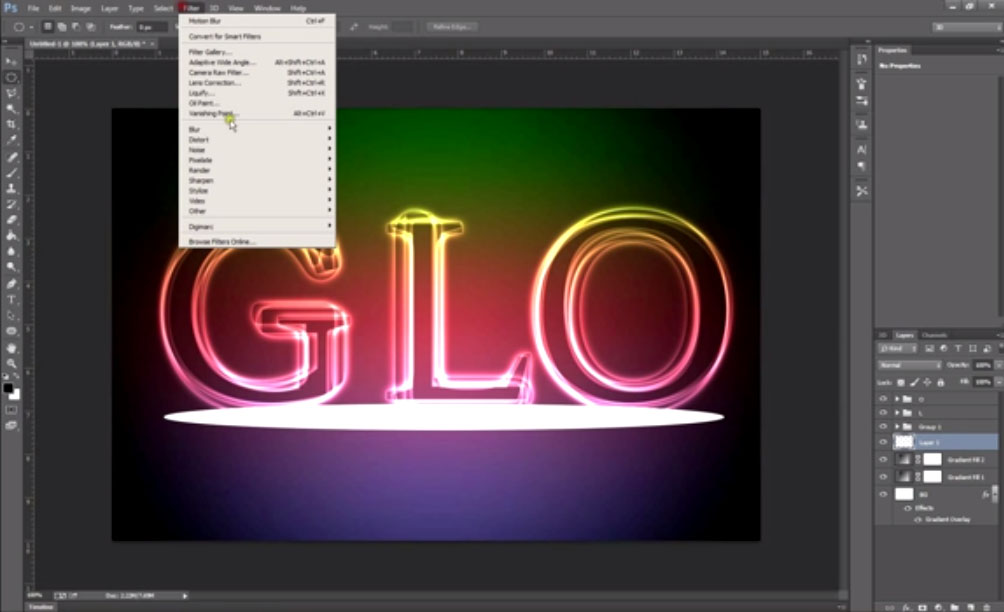Create a Glowing Text Effect Photoshop Tutorial
You can Create a Glowing Text Effect Photoshop using Gradient Tools, Text Tools and Blending Options to create a special Create a Glowing Text Effect Photoshop Tutorial. In today’s tutorial, Photoshoper, teaches you how to create a stunning Create a Glowing Text Effect Photoshop Tutorial using basic beginner tools. This tutorial teaches you the importance of the text tool, blending options and gradient options.
This Create a Glowing Text Effect Photoshop Tutorial uses everyday tools to create a text effect which is stylish and colorful. Creating magical Photoshop Tutorials like this really help you to become better at Photoshop and allows you to learn more about tools and effects. You can learn to create your own Text Effects in Photoshop by using this tutorial.
Below is a quick breakdown of the Create a Glowing Text Effect Photoshop Tutorial video:
1. Creating the Canvas and Gradient Background
When you create a Photo Manipulation it’s important to create a new canvas with the proper settings. A Backgound is then created using the Gradient Overlay in Blending Options and Gradient Tool.
2. Typing in the Text
The text is then added along with some Blending Options to create the beginning of the text effect. You can get creative by selecting different types of fonts and styles.
3. Duplicate Text Layers
The text layer is then duplicated a number of times using various other fonts to create a surreal Glowing Text Effect.
4. Finishing off the Glow Text Effect
More letters are added to finish off the Glowing Text Effect word along with a glowing shadow which is created using thte Elliptical Marquee Tool and Gaussian Blur Tool.
In this tutorial, Photoshoper, will take you through the process of creating a dramatic Glowing Text Effect in Photoshop, and show you how to create a colorful neon glowing text effect. Let’s get started!