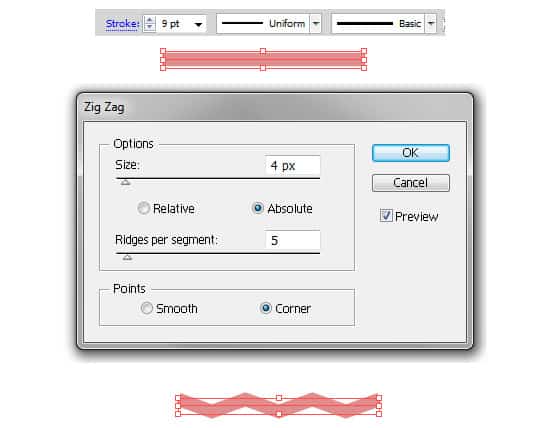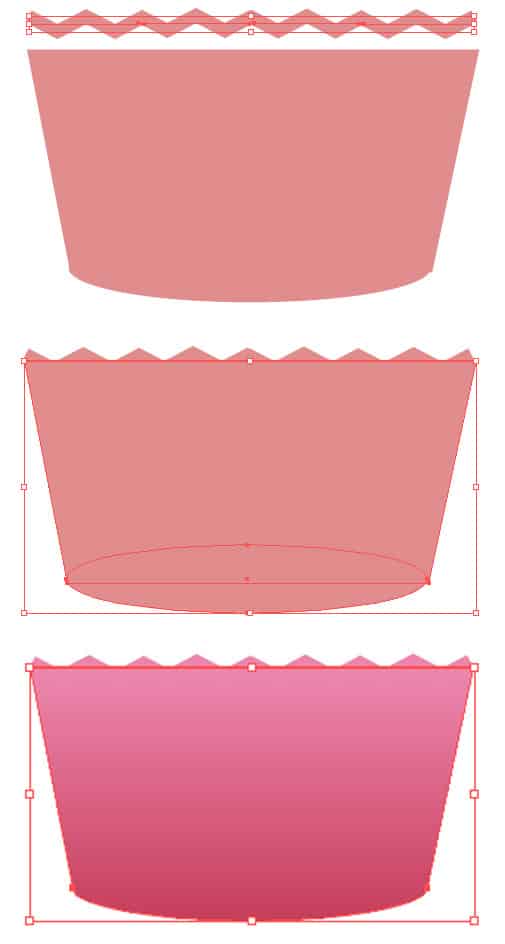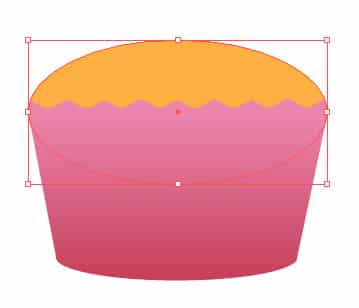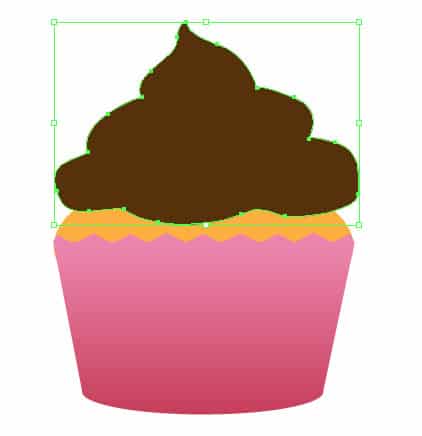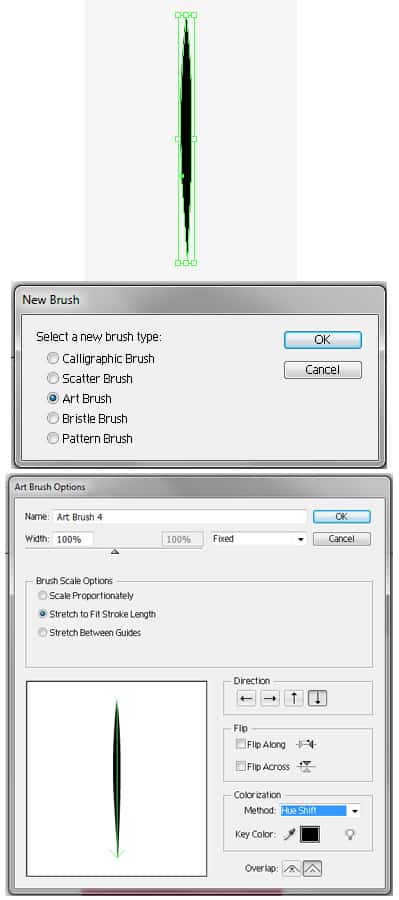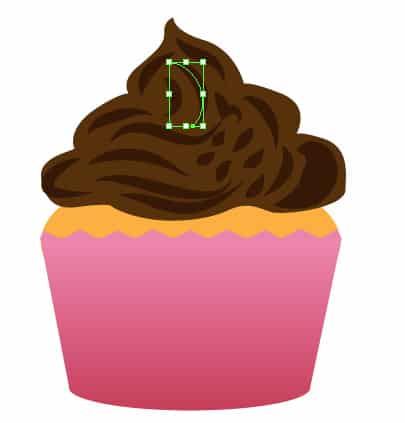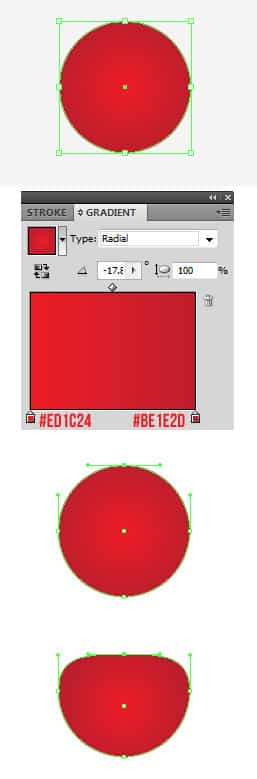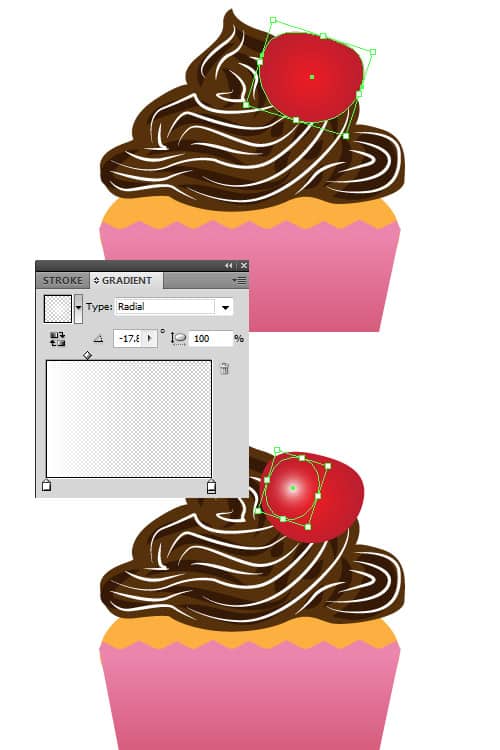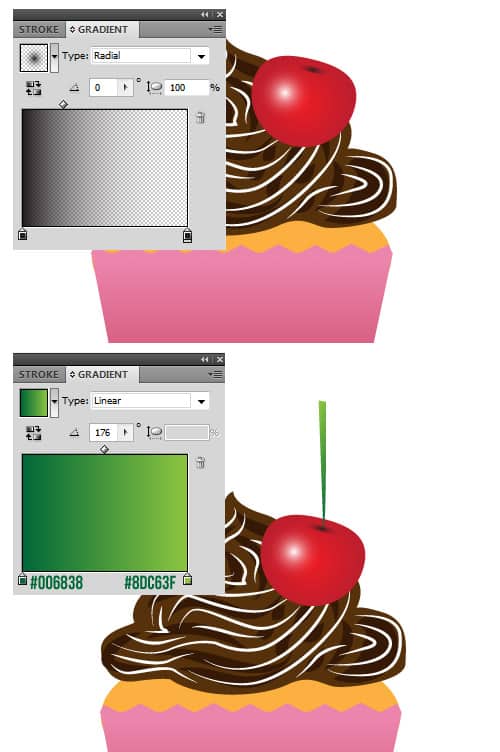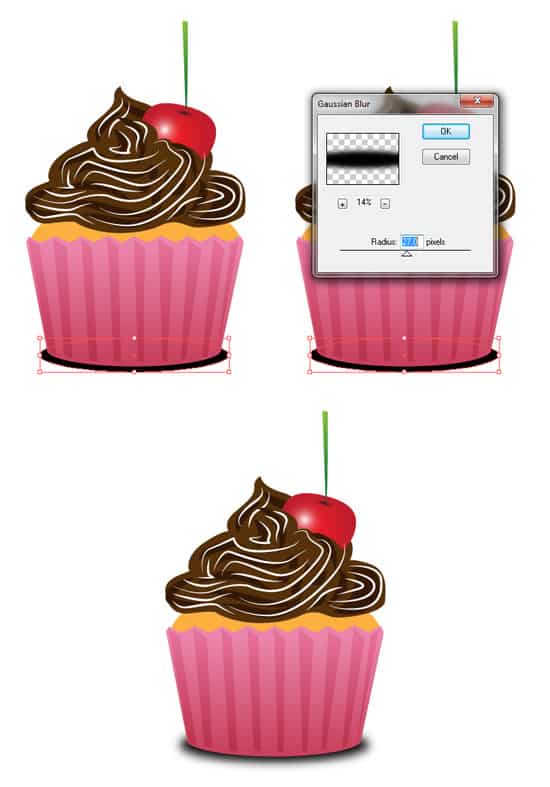In this tutorial I’ll teach you how to create a scrumptious Cupcake with Chocolate Frosting and a cherry on top! We’ll be creating this cupcake in Adobe Illustrator with various shapes, tool, a custom brush and Effects.
Final Result
Cupcake Cup
1. Create a new document that’s 600×600 pixels. Using the Ellipse Tool, draw a thin oval shape for the  of the cupcake cup. Next using the Pen Tool, draw the main part of the cupcake cup, drawing from the sides of the oval. Select the 2 shapes and click on the Unite icon in Pathfinder to turn the 2 shapes into 1.
2. Using the stroke settings below, draw a line using the Line Segment Tool while holding down the Shift Key (to keep the line straight). With the line selected go into Effect > Distort & Transform > ZigZag.
3. Duplicate the line by selecting it and dragging away while holding down the ALT Key until it fits the length of the cupcake cup & place it on top. Select the main cup shape and put in a gradient of your choice. While holding down the shift key, select the zigzag lines and make them the same colour as the last bit of gradient colour.
Cupcake Sponge
4. Using the Ellipse Tool, draw a shape like below for the cupcake. Right click on the shape and click Arrange > Send to Back so it’s behind the cup.
Cupcake Frosting
5. Using a dark brown, draw the chocolate frosting using the pen tool.
6. Elsewhere on the canvas, with the pen tool, draw a think shape like below. With the shape selected click on the new brush icon in the Brushes Window and create a new brush with the settings below.
7. Select the paintbrush tool, and draw some wavy lines using a darker colour using the brush you created. Experiment with the size of each wavy line.
8. Next set the colour to a white and draw some more swirly lines for the frosting and make the stroke size to 0.25.
Cherry
9. Using the Ellipse Tool, draw a circle while holding down the Shift Key and set the gradient to below. Using the Direct Selection Tool, click on the top anchor point to select it, click on it again and drag it down to create a cherry shape.
10. Select the cherry with the Selection tool and place it on the cupcake. Draw a circle over the cherry with the gradient settings below for a light effect.
11. With the Ellipse Tool draw the top of the cherry. Next using the Pen Tool draw the cherry stalk with the green gradient below.
12. Using the shape colour as the frosting, draw over the bottom part of the cherry. While holding down the Shift Key, select the frosting lines that are hidden under the frosting area, right click Arrange > Bring to Front.
13. Top finish off the Cupcake Cup, draw the shapes below using the Pen Tool & the colour Black. While holding down the Shift Key, select the shapes and set the Blending Mode to Soft Light and the Opacity to 35%.
14. For the shadow, draw a think oval shape using the Ellipse Tool, right click and Arrange to Back. With the shape selected go into Effect > Blur > Gaussian Blur.
All finished! Experiment with different coloured Cupcakes and enjoy!
Final Result