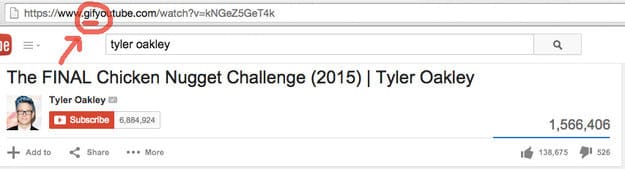Most of us use YouTube on a regular basis and it’s no wonder we’ve forgotten that there’s so much more you can do on YouTube other than watching videos. If like me you’re stuck in a rut on the popular video website, you should look at these awesome hacks every YouTube user needs to know!
With some clever YouTube extensions and websites you can now do so much more with YouTube. Some creative YouTube tricks include turning YouTube into Karaoke using Musixmatch (a free Chrome extension), easily make GIFS from any video using gifyoutube.com or why not learn some handy keyboard shortcuts!
These 25 Hacks Every YouTube User Needs To Know are certainly handy and fast to learn!
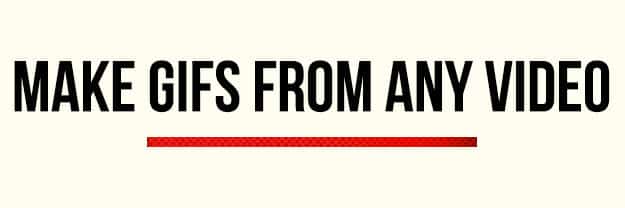
You’ll be taken to GIF YouTube, where you can set the length of your GIF and add captions.
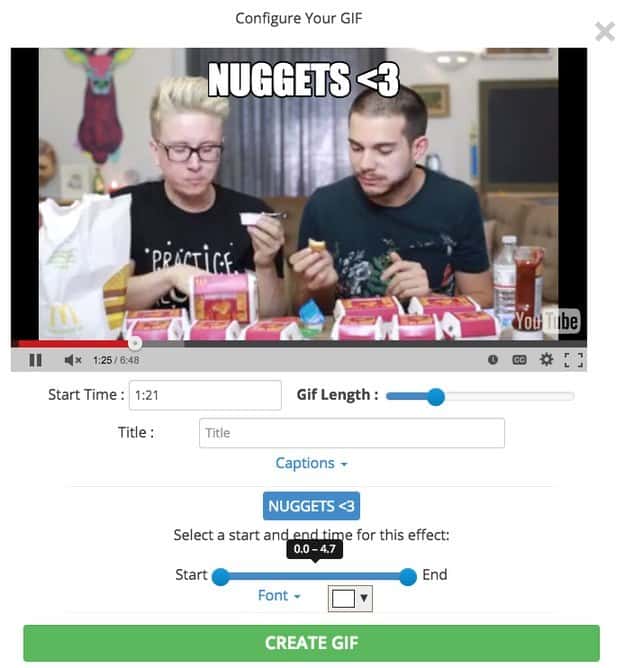
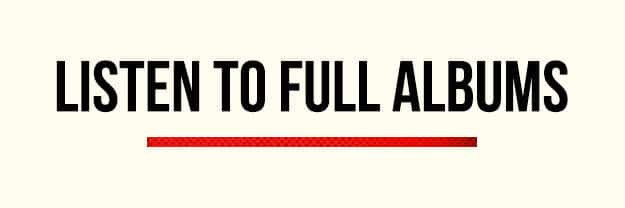
2. Search #artistname to land on a musician’s topic page.
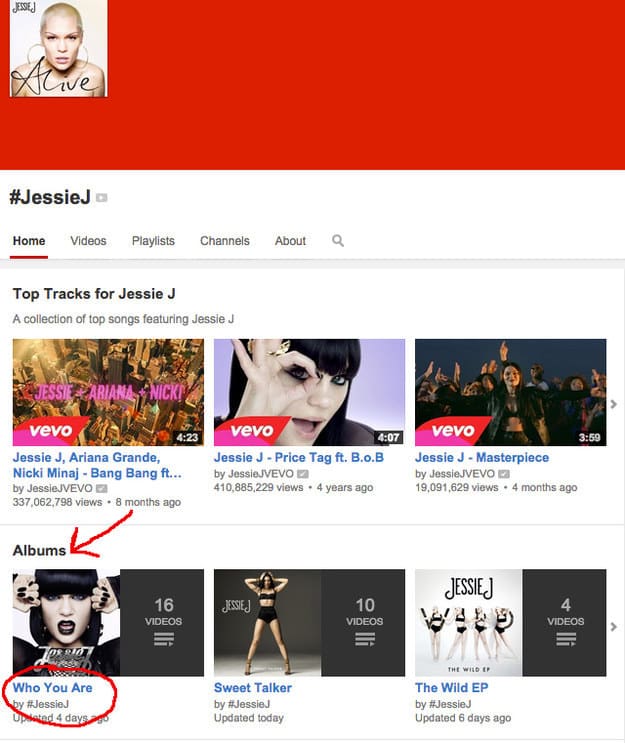
Full albums are arranged into video playlists in the “Albums†section.
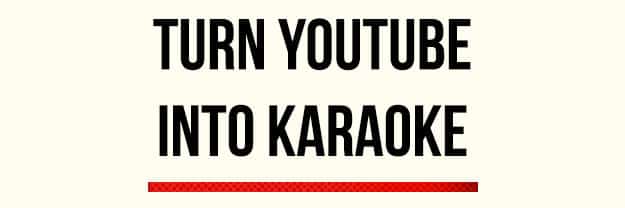
3. Musixmatch is a free Chrome extension that overlays lyrics on top of music videos.
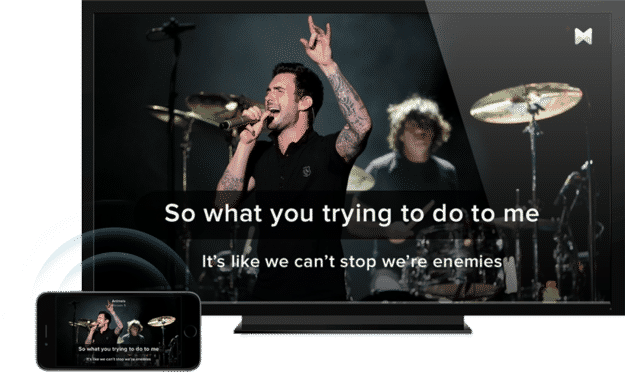
The extension has 7 million lyrics in 32 different languages available.
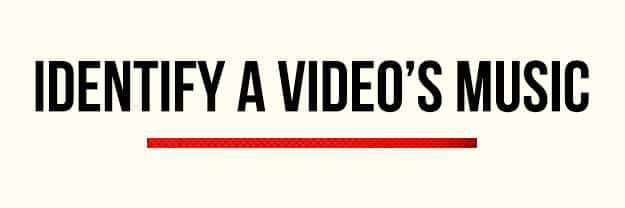
4. MooMa.sh is like a “Shazam†for YouTube, Dailymotion, and Vimeo. The site can identify songs in any video.
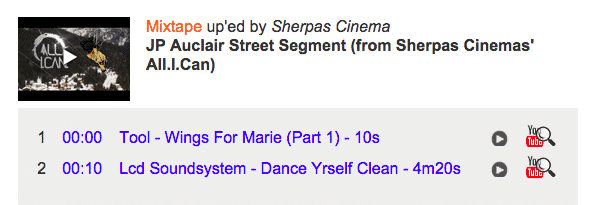
Copy and paste the URL into MooMa.sh and watch the site go to work!
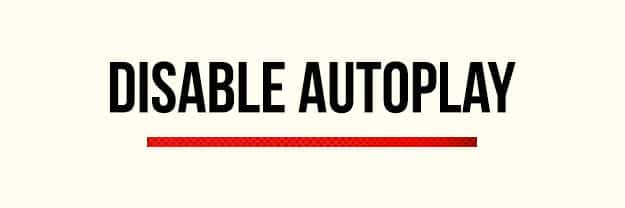
5. Find the “Autoplay†button on the top right and click it to disable. The slider should go from blue to gray.
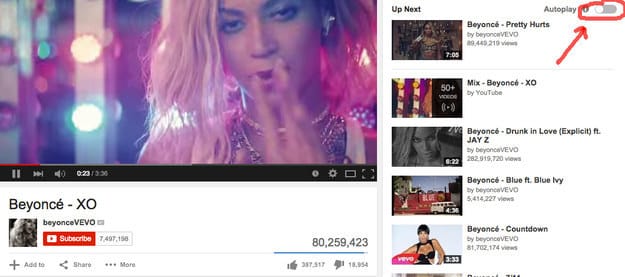
In “theater mode†(more on this below), the Autoplay button is just below the video player on the right.
When Autoplay is on, recommended videos will play continuously until you navigate away from YouTube.

6. View a larger version of the video by clicking on “Theater Mode.†It’s the rectangular icon at the bottom right of the video player.
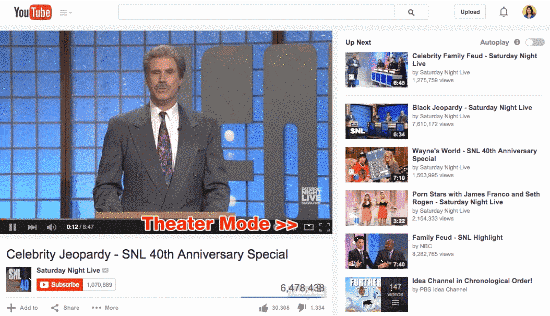
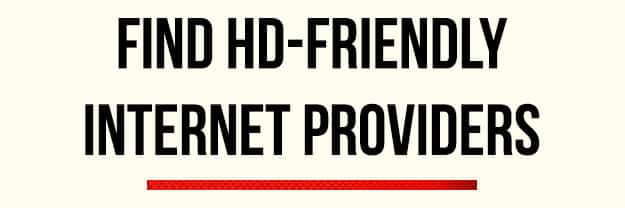
7. Google’s Video Quality Report can show you what quality of video your internet provider can support. The website can also compare your speed to other providers in your area.
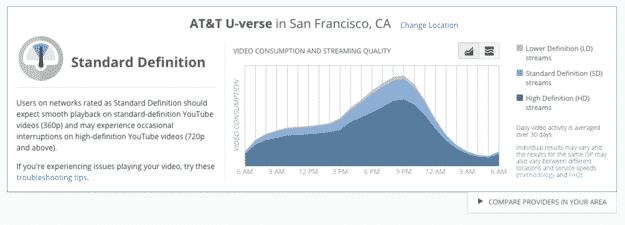
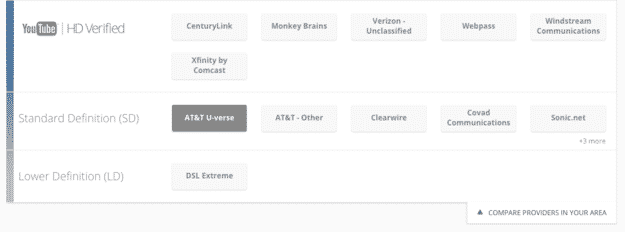
This handy chart reveals which ISPs are most equipped to handle high-definition streaming.

8. Try ‘em!
– k = pause or play
– j = rewind 10 seconds
– l = fast-forward 10 seconds
– m = mute
– Number 0 = go to the beginning of the video
– Numbers 1 to 9 = jump to 10% to 90% of the video
While captions are on:
– + = make caption font bigger
– – = make caption font smaller
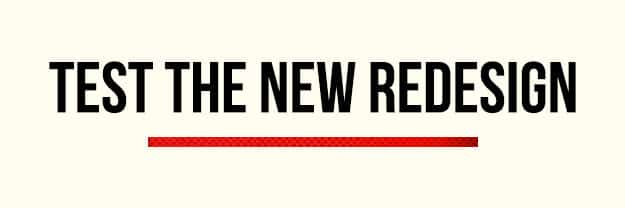
9. Go to youtube.com/testtube, scroll to the bottom, and click “Get the player.â€

New design
Via youtube.com

Old design
The new player has a transparent control bar and scales to any screen size.
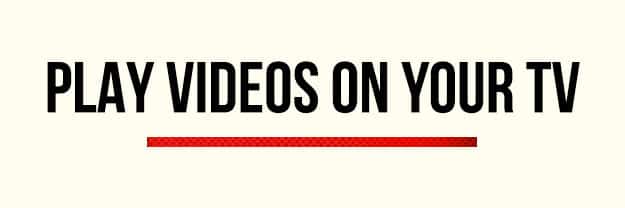
10. If you own a smart TV or Chromecast, you can beam YouTube videos from your mobile device to a TV display over Wi-Fi.
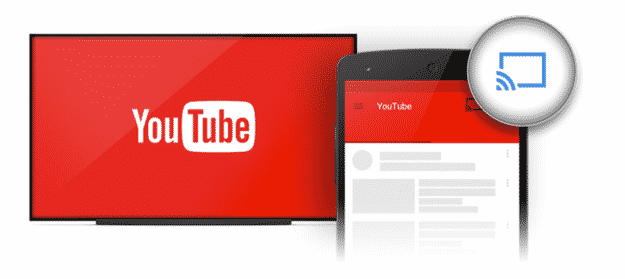
Open the YouTube app on your TV or gaming console, then head toyoutube.com/pair (make sure you’re signed in). On your TV, find Settings in the YouTube app, select Pair Device, and enter the code into youtube.com/pair.
Once your device is paired, you’ll be able to tap the icon shown above to start playing YouTube videos on your TV.

There are actually two ways to “Watch Later.â€
11. Method 1: While watching a video, click on “Add to†> select “Watch Later.â€
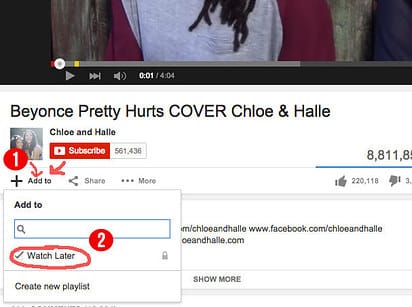
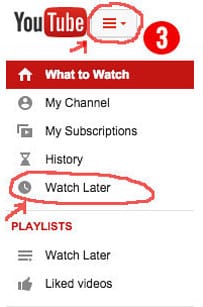
To view the video, click on the menu button > Watch Later.
On mobile, tap the menu button on the top left, then select Watch Later to view your playlist.
12. Method 2: Hover over a search result and tap on the three-button options icon, then select Watch Later.
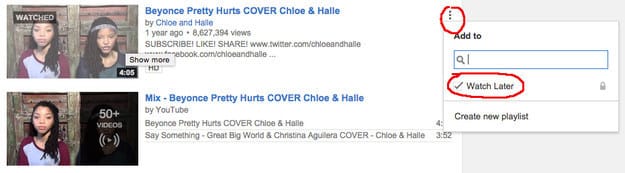
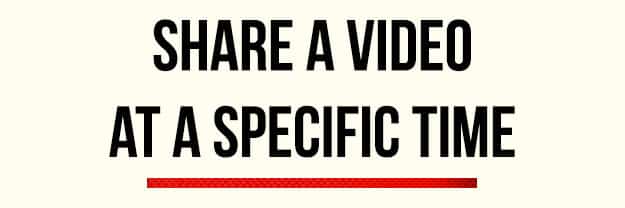
13. Right click (or ctrl + click) on a video to share it at a certain time.
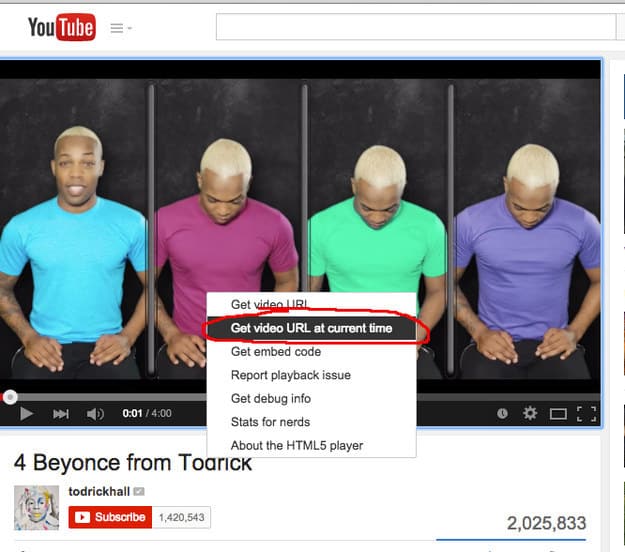
14. You can also click on the Share tab and select “Start at: [x].â€
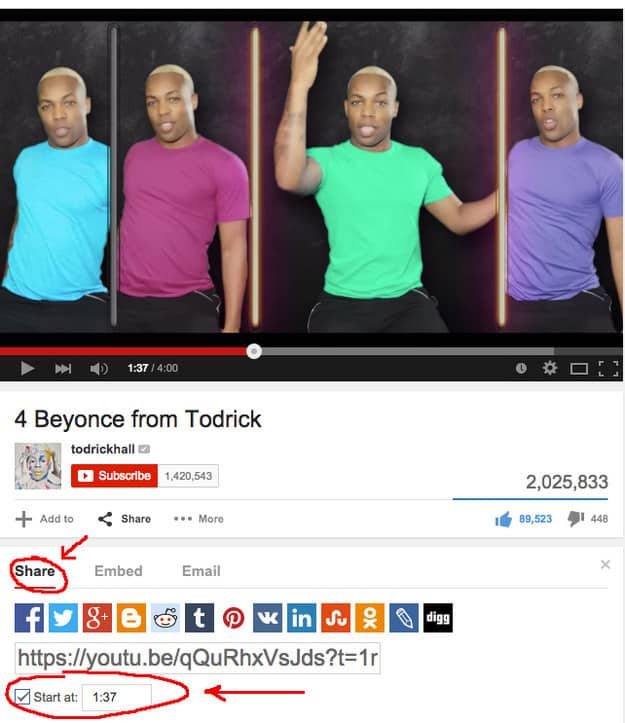
This button will append this to your URL: “&t=1m30s.†If you want, you can also add this code manually. Just adjust the minutes (“mâ€) and seconds (“sâ€) to your preferred timestamp.
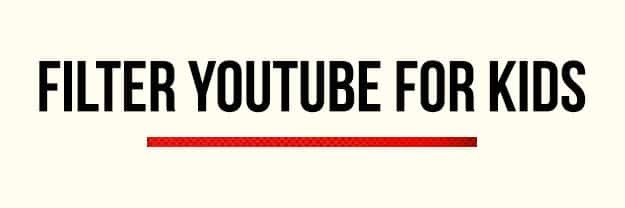
15. The YouTube Kids app (free, iOS and Android) features only kid-friendly videos.
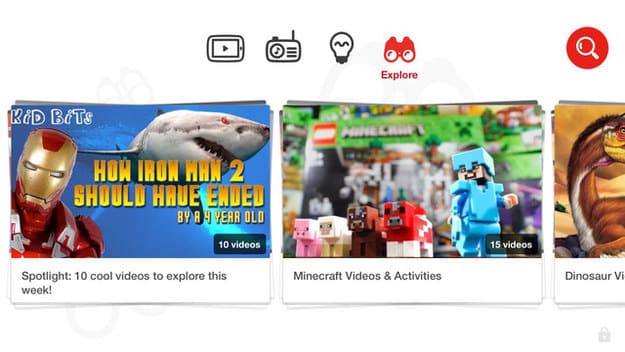
The app has big, colorful buttons and voice search capabilities so your little one can find videos even if they can’t type. You can also set timers so that they don’t go overboard with the cartoons.
For kids who are a bit older, it may be a good idea to enable Safety Mode, which keeps graphic/objectionable videos out of search results, for their YouTube accounts. Scroll to the bottom of any YouTube page and select “Safety: On.†On the mobile site, you’ll find it in menu > Settings (gear icon) > Safety Mode.
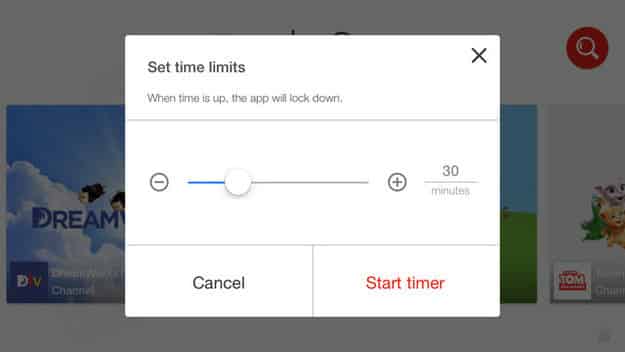
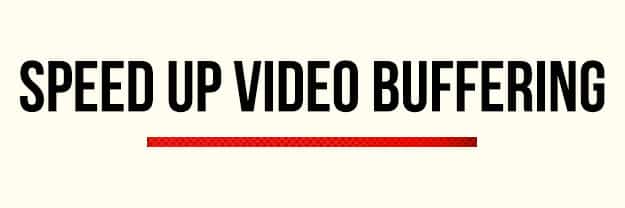
16. If your videos are taking forever to load, change the default streaming quality for your account.
Go to youtube.com/account_playback and select this option: “I have a slow connection. Never play higher-quality video.â€
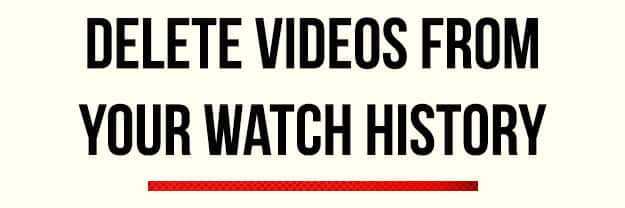
17. Click on the menu bar in the top left, select History, and hover over the video title to remove it.
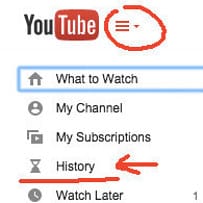
Menu bar
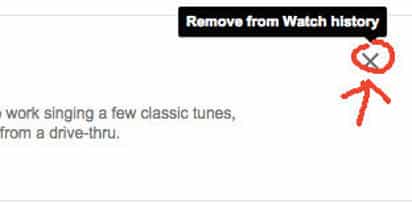
Click the “x†to remove.
You can also select “Pause watch history†to temporarily stop recording video views.
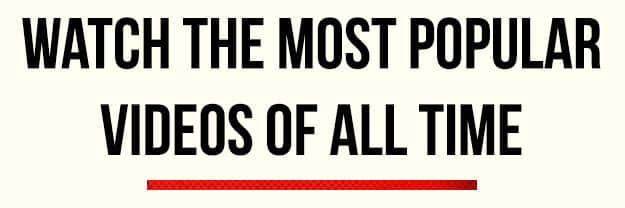
18. The Letters of YouTube are a compilation of the site’s most viral videos in various categories like beauty, song covers, and fails.
Relive the good ol’ days.
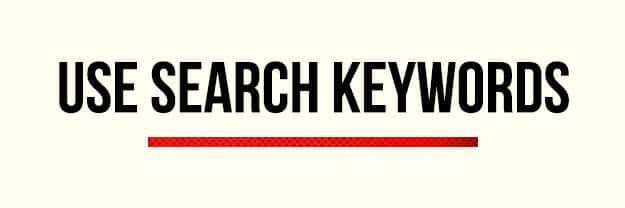
Add these terms to help you refine search results:
– Add “channel†or “playlistâ€
– Add “HD†for high-definition or “3D†for three-dimensional videos
– Add “allintitle†to get an exact match of your search query
– Add quotation marks, as well as a plus or minus sign to include or omit results (for example: “beyonce†+ “destiny’s child†OR “beyonce†– “jay-zâ€)

20. Youfitness.me is a website that categorizes YouTube workouts by type and duration.
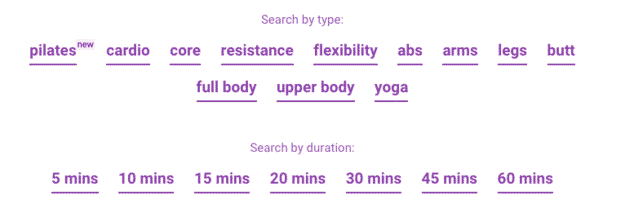
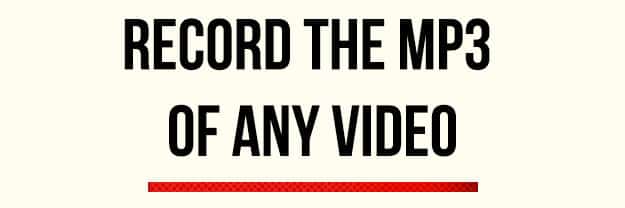
21. Peggo is a website that can turn YouTube videos and SoundCloud tracks into MP3s.
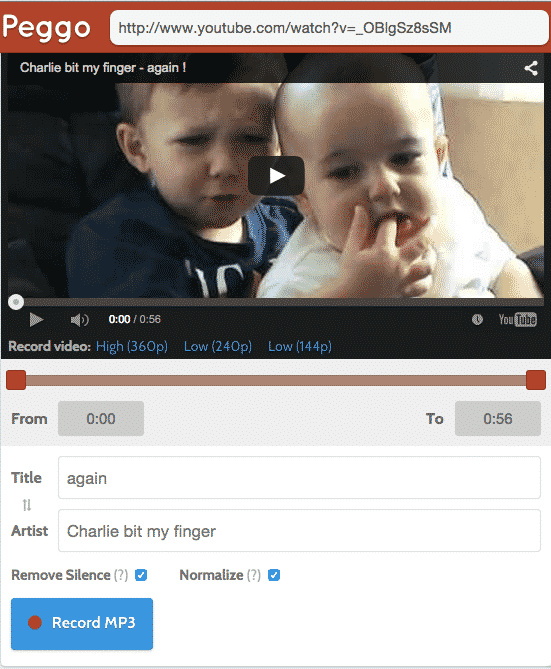
Read about the legality of this technology here.
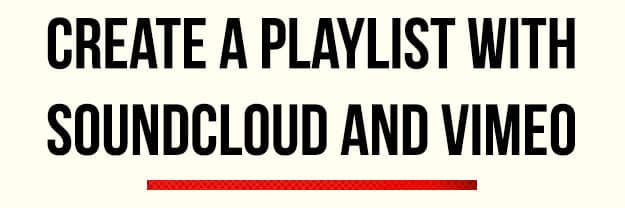
22. Solon is a website that can combine Youtube videos, SoundCloud tracks, and Vimeo videos on the same playlist.

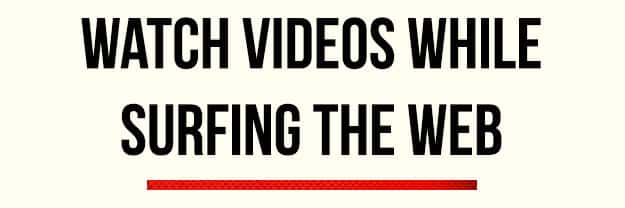
23. Floating YouTube is a Chrome extension that keeps a floating mini player on top of all windows for YouTube.
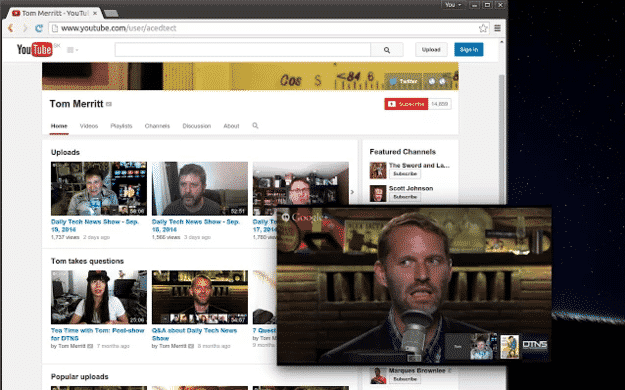
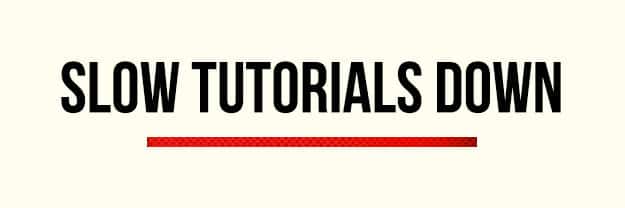
24. Click on the gear icon > Speed > select “.5†or “.25†to play a video in slow motion.
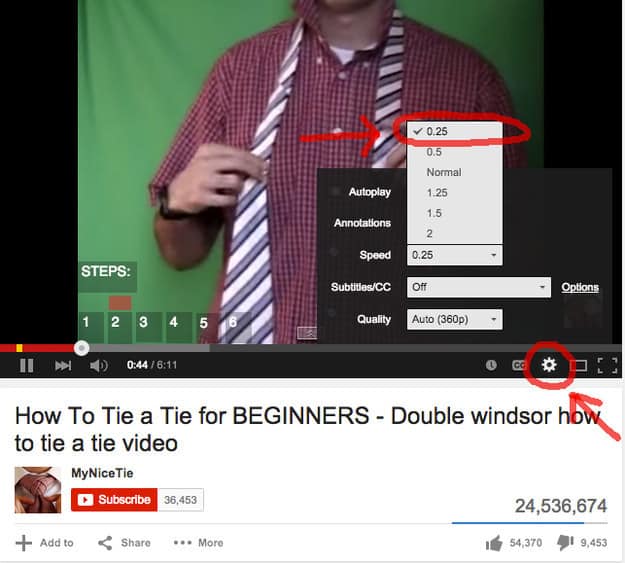
Slow-mo is especially helpful for tutorials!
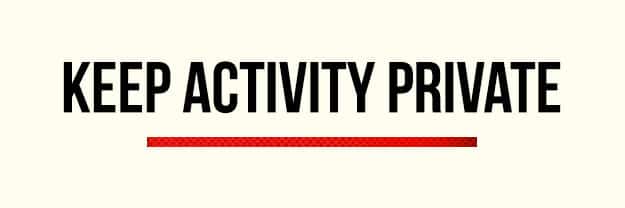
25. While signed in, go toyoutube.com/account_privacy and make sure all boxes are checked.
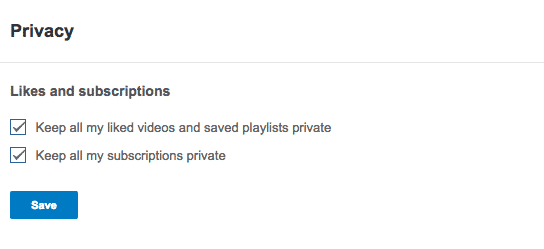
Via BuzzFeed