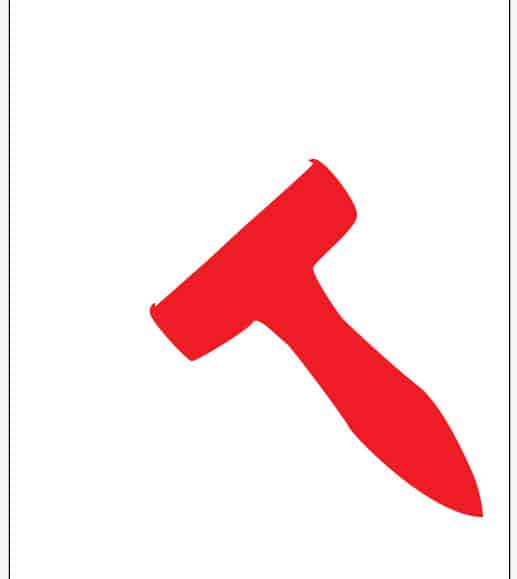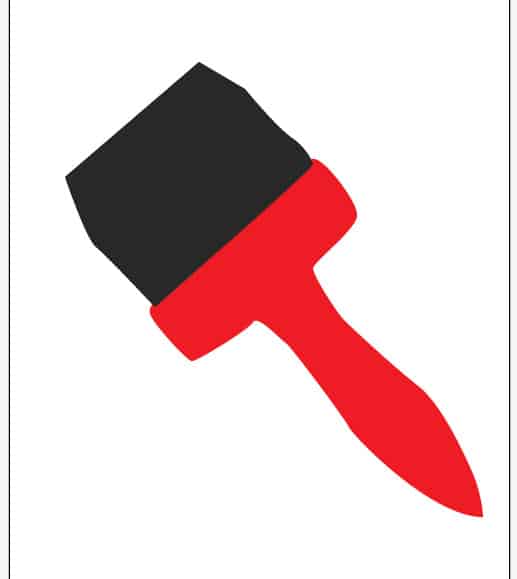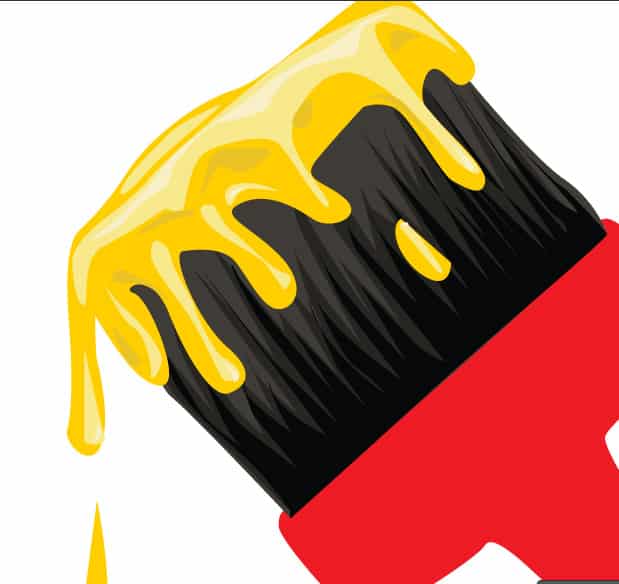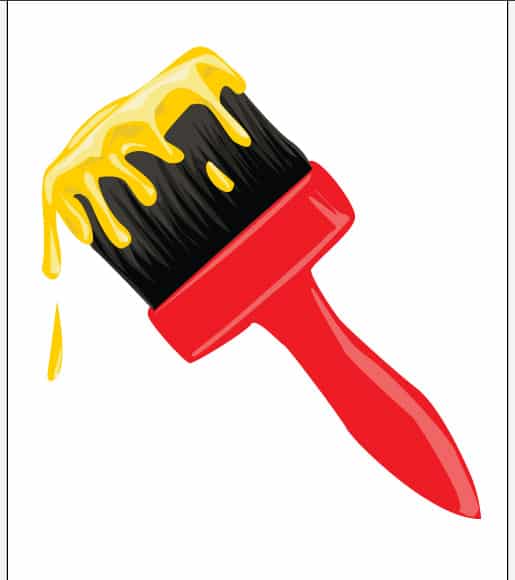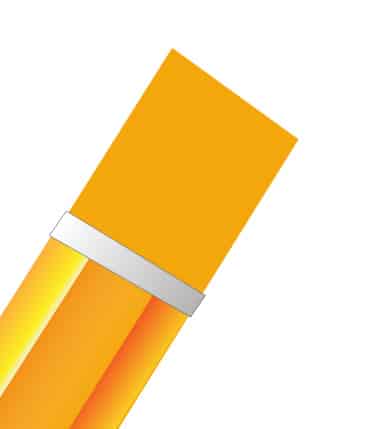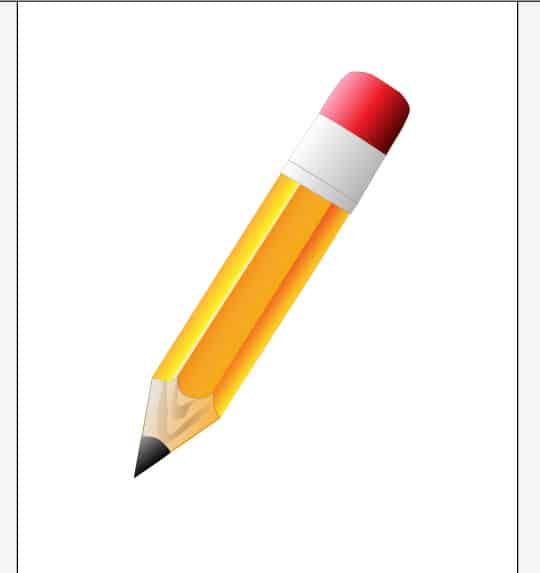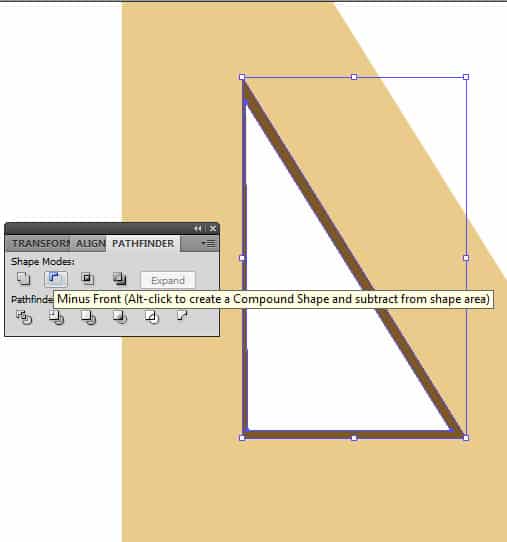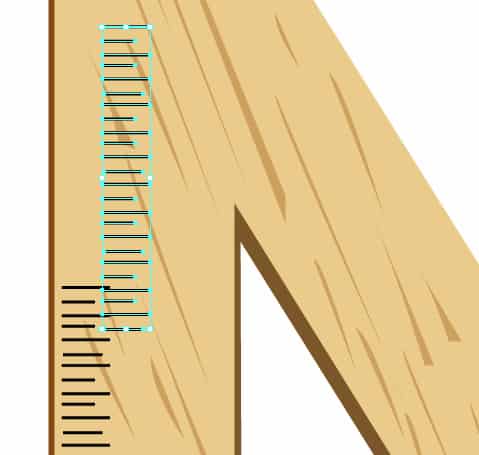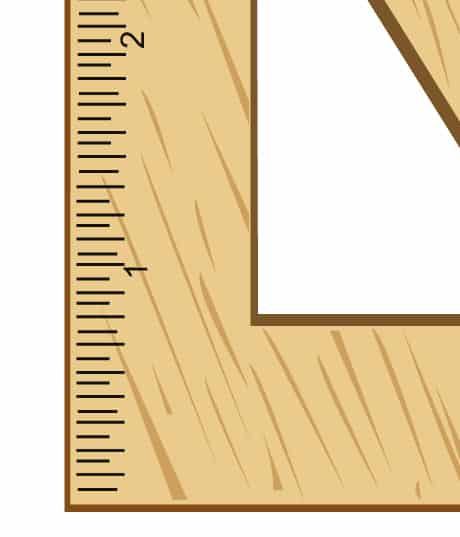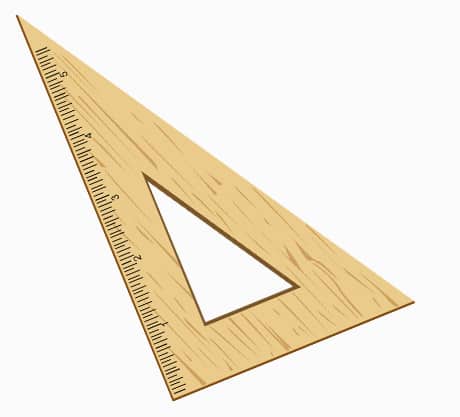Design Art Equipment Vector Illustrations
In this tutorial, I’ll teach you how to design vector illustrations of Art Equipment in Adobe Illustrator.
Paint Brush
1.In Illustrator create a new document that’s 500×600. With the pen tool create a shape like this using the color #ed1c24.
2. Next using the pen tool and color #3f3c36 draw a brush shape like this.
3. Draw a paint shape on the brush with the pen tool and color #ffce00.
4. Next using the color #262521 draw some bristles with the pen tool.
5. Draw smaller bristles again using the color #060909.
 6. Draw some paint highlights with the pen tool using the color #f7e98b.
6. Draw some paint highlights with the pen tool using the color #f7e98b.
 7. Draw some more darker and shades on the paint using the colors #f9f0c7 and #eac324.
7. Draw some more darker and shades on the paint using the colors #f9f0c7 and #eac324.
8. Finally draw some highlights on the handle of the brush using the color #ef6565.
Pencil
1. Create a new document that’s 500×600. Create a pencil shape using the pen tool with the color #f5ab1e.
2. Next draw this section of the pencil with the pen tool and make it a gradient with the colors #e8e0d2 and #f6bc62. Put a a stroke of 0.25 pixels with the color #383735.
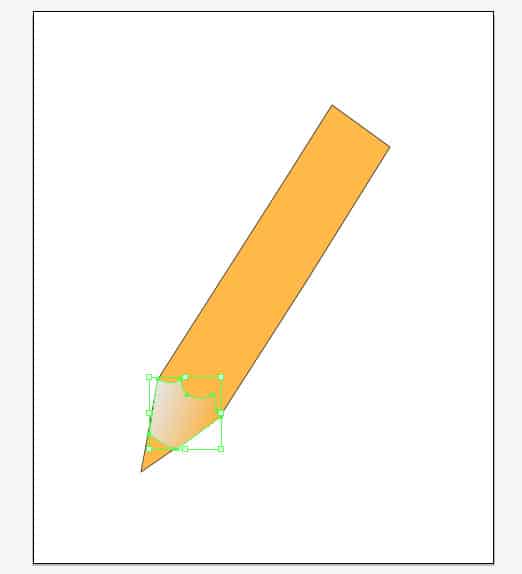 3. Draw the tip of the pencil using the pen tool with a gradient of dark black to grey.
3. Draw the tip of the pencil using the pen tool with a gradient of dark black to grey.
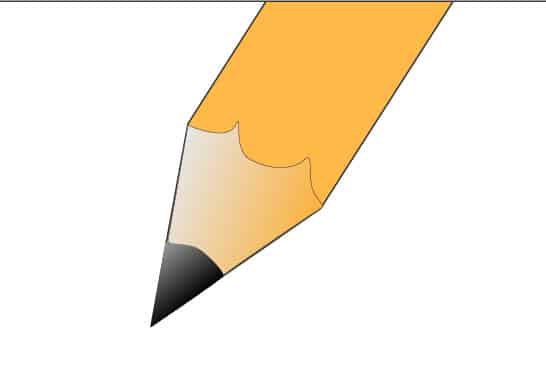 4. Draw 3 rectangle shapes going up the pen. Put a gradient on each of them using these colors:
4. Draw 3 rectangle shapes going up the pen. Put a gradient on each of them using these colors:
5. Draw some pattern on this part of the pen. Choose a brown color and make the transperancy 23% opacity.
 6. Draw the metal part of the pencil with the pen tool. Choose a stroke that’s 0.24 with the color #636363. Make the gradient #b9b9b9 and #fcfcfc.
6. Draw the metal part of the pencil with the pen tool. Choose a stroke that’s 0.24 with the color #636363. Make the gradient #b9b9b9 and #fcfcfc.
7. Create a bigger metal part, and draw the eraser part of the pencil with the same stroke as the metal part. Make the gradient color #5b0405 & #fe9fba.
 Final Result
Final Result
Triangle Ruler
1.Create a new document that’s 600×500. Draw 2 trangle shapes with the color #eacb8b and #FFFFFF.
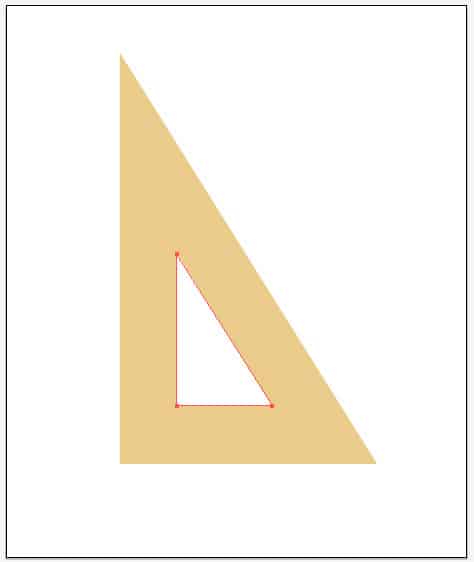 2. Select both of the shapes, go to Pathfinder and select the Minus Front icon. Next using the color #7b5629 draw this shape with the pen tool.
2. Select both of the shapes, go to Pathfinder and select the Minus Front icon. Next using the color #7b5629 draw this shape with the pen tool.
3. Using the pen tool and color #cea05d create some wooden textures.
 4. With the line tool and color #15120d draw these lines.
4. With the line tool and color #15120d draw these lines.
 5. Copy and paste the lines to go further up the ruler.
5. Copy and paste the lines to go further up the ruler.
6. Using the Arial font, and the color #15120d write the numbers individually and select them with the selection tool to rotate and move them to the right position.