Design a Christmas Gift Name Tag
Learn how to create a present Name Tag a christmas theme in Photoshop!
Final Result
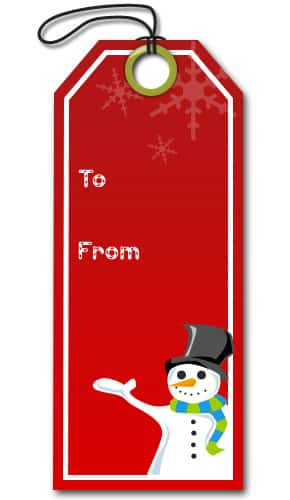 1. Create a new doucment that’s 290×500 px. Go to View > Ruler (or ctrl +r) and drag lines out like below.
1. Create a new doucment that’s 290×500 px. Go to View > Ruler (or ctrl +r) and drag lines out like below. 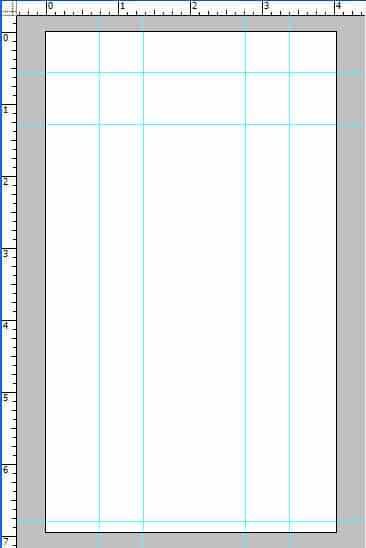 2. Get the pen tool, hold down the shift key and make a shape like below.
2. Get the pen tool, hold down the shift key and make a shape like below. 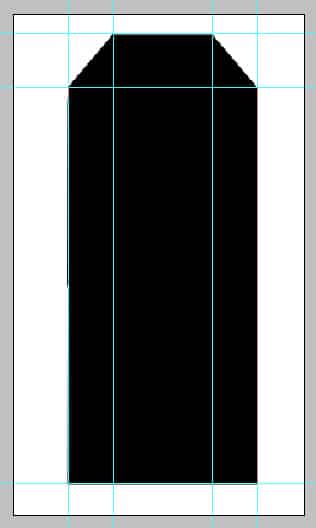 3. Go into Blending Options on the layer and make an Overlay Gradient with the following colours.
3. Go into Blending Options on the layer and make an Overlay Gradient with the following colours. 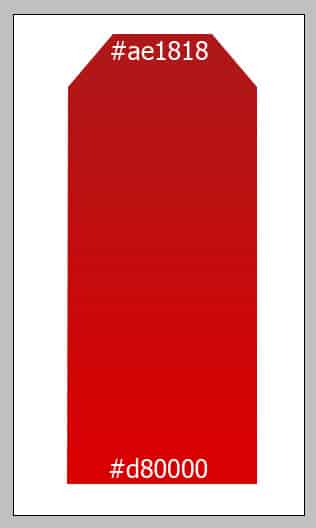 4. Hold down ctrl and click on the box on the shape to highlight it. Go to select>Modify & contract by 8px. With the shape still highlighted create a new layer and fill it with white. Contract the new shape again by 6 pixles and press delete so only a white frame is left.
4. Hold down ctrl and click on the box on the shape to highlight it. Go to select>Modify & contract by 8px. With the shape still highlighted create a new layer and fill it with white. Contract the new shape again by 6 pixles and press delete so only a white frame is left. 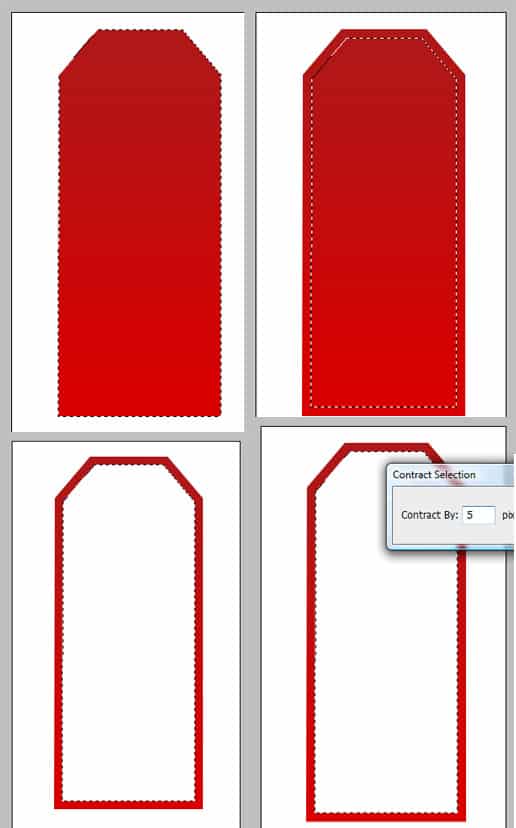
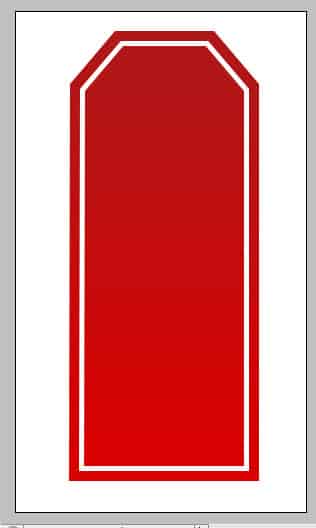 5. Get the Ellipse Tool, hold down shift and create a white circle. Get the pen tool and draw a body like below.
5. Get the Ellipse Tool, hold down shift and create a white circle. Get the pen tool and draw a body like below. 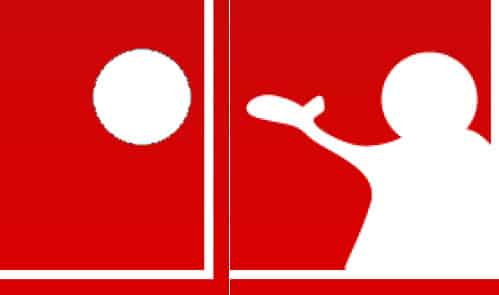 6. Using the pen tool again create a hat and shadows. Using the Ellipse tool holding down shift, create the eyes and smiley face.
6. Using the pen tool again create a hat and shadows. Using the Ellipse tool holding down shift, create the eyes and smiley face. 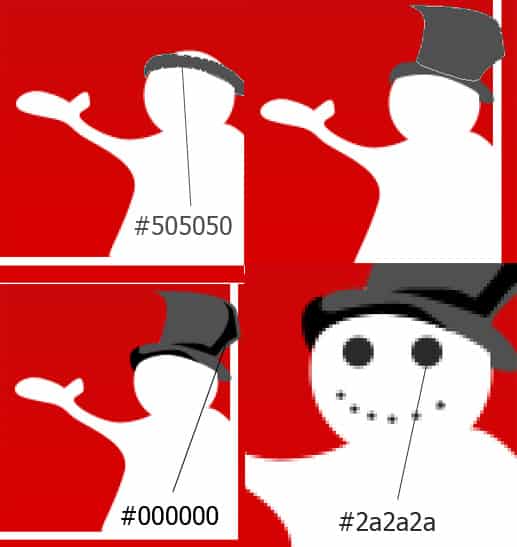 7. Create the carrot nose, scarf and buttons using the pen tool and ellipse tool.
7. Create the carrot nose, scarf and buttons using the pen tool and ellipse tool. 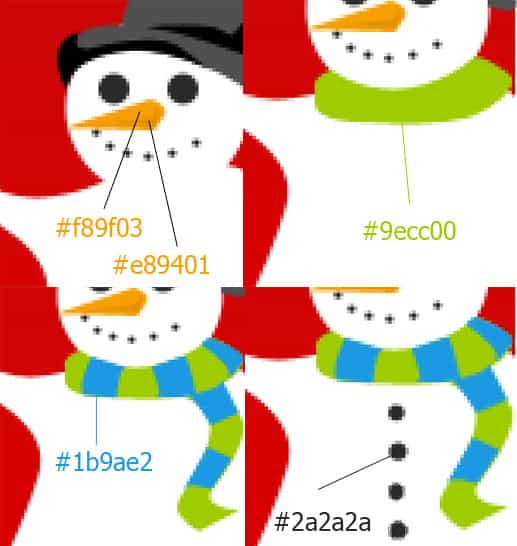 8. Create some highlights with the pen tool.
8. Create some highlights with the pen tool.  9. Go to custom shapes and get this snow flake shape. Create 3 shapes like below using the colour white. Make the opacity 19%.
9. Go to custom shapes and get this snow flake shape. Create 3 shapes like below using the colour white. Make the opacity 19%. 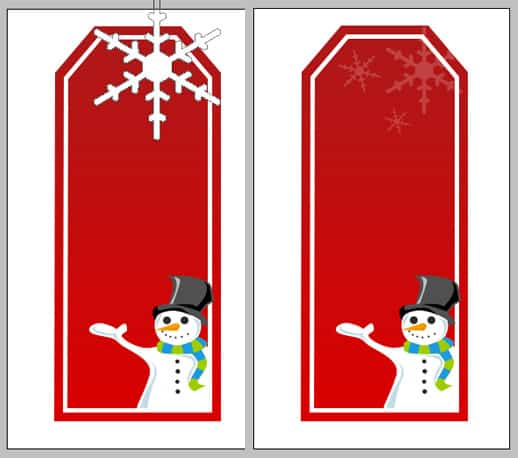 10. Write in the words below using the font, Candy Cane.
10. Write in the words below using the font, Candy Cane. 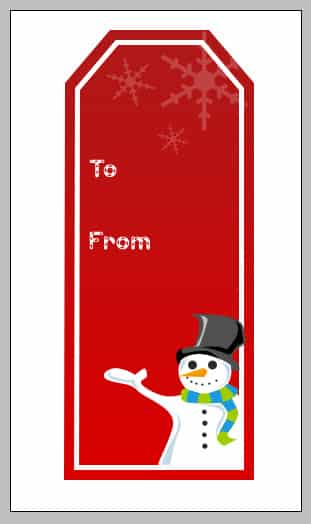 11. Create a circle using the blending options below.
11. Create a circle using the blending options below. 
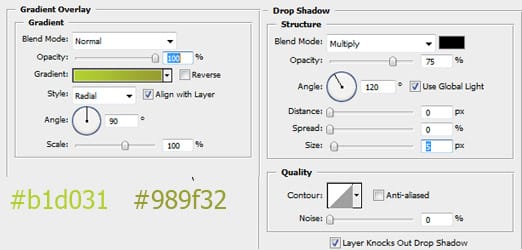 12. Create another smaller circle. Zoom in to the top of the tag and draw a ‘drop’ shape with the pen tool using the colour #d0d3a1.
12. Create another smaller circle. Zoom in to the top of the tag and draw a ‘drop’ shape with the pen tool using the colour #d0d3a1. 
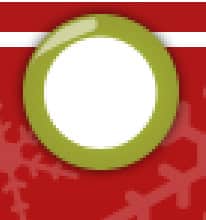 13. Using the pen tool create these shapes below for the string.
13. Using the pen tool create these shapes below for the string. 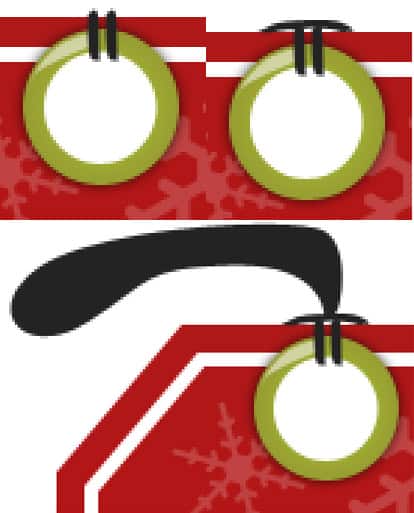 14. Hold down ctrl and press the big string shape to highlight it. Go to Select > Modify and contract by 3px.
14. Hold down ctrl and press the big string shape to highlight it. Go to Select > Modify and contract by 3px. 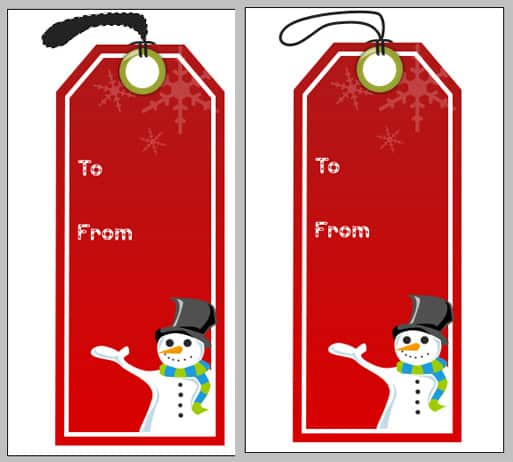 15. Next go into Blending Options on the string and tag shape and put a Drop Down Shadow. In the small white circle put a inner shadow.
15. Next go into Blending Options on the string and tag shape and put a Drop Down Shadow. In the small white circle put a inner shadow. 


