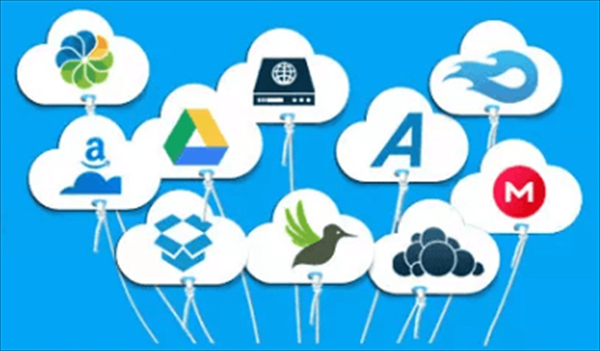Best Cloud to Cloud Manager in 2023
Nowadays, more and more cloud storage services appear in the market for users of computers and mobile devices to securely store their data online, thus saving local storage a lot. However, since most offer free plans for users to try, users may use more than one cloud simultaneously. So, how to manage all these clouds properly? Well, users can ask the cloud manager for help.
What is Cloud Manager?
Those famous cloud-to-cloud file managers offer cloud management solutions in different ways for users to easily access all clouds in one place and quickly transfer data across different cloud storage services. The largest difference between cloud managers is their ranges of supported clouds. Also, their performance of data transfer might be different to some degree.
Why Need Cloud Manager?
With more than one cloud storage service in hand, it might be hard for you to quickly find out and access a specific file from different clouds. The time-wasting account-switching motions may drag you crazy. But cloud managers can help you quickly search for the target file you need among all your clouds.
If you have lots of cloud storage accounts, you might store your personal files and business data separately on different clouds. But what if you need to use some of your personal files to collaborate with your team through shared cloud drives? Cloud managers can quickly move your personal file from your personal cloud to another personal cloud or business cloud without downloading and uploading.
What is the Best Cloud Manager?
A perfect enough cloud-to-cloud manager needs to support most of those famous cloud storage services while offering powerful cloud management functions as well as cloud transfer features like Box to Google Drive migration. Luckily, a professional cloud file manager, MultCloud, maybe can meet all your needs. MultCloud offers the most secure web interface and well-designed mobile applications for users to use and manage all their cloud storage services stress-free.
Quick Access to All Data
By adding your clouds to MultCloud, you can easily switch to different clouds from the My Cloud Drives list, and thus find the file you need as soon as possible. MultCloud also provides the Quick Search function for you to search for a certain file across all your clouds.
Manage and Use All Clouds with One Login
MultCloud not only allows you to access and view your cloud files but also allows you to upload, download, copy, cut, delete, rename, preview, remote upload, or share files on clouds directly in MultCloud. You can do this on different clouds easily by switching accounts from the left cloud list.
Wide Support of Clouds
MultCloud now supports over 30 popular cloud storage services and on-premise services, including Google Drive, Google Workspace, OneDrive, OneDrive for Business, SharePoint Online, Dropbox, Dropbox Business, MEGA, Google Photos, Amazon S3, Wasabi, FTP, NAS, WebDAV, etc.
Low-Cost High-Speed Data Transfer
There are Cloud Transfer, Cloud Sync, Cloud Backup, and Team Transfer functions for seamless cloud-to-cloud data transfer without costing cellular data traffic. MultCloud uses up to 10 high-speed data transfer threads to speed up the transfer process and takes 256-bit AES encryption for SSL to full-time protect the transfer.
How to Manage Clouds in MultCloud?
Step 1. Go to the MultCloud official website or install the MultCloud mobile app to create a MultCloud account.
Step 2. Click the “Add Cloud” button and choose the cloud icon that you want to add to MultCloud, then log in to that cloud to add it to MultCloud.
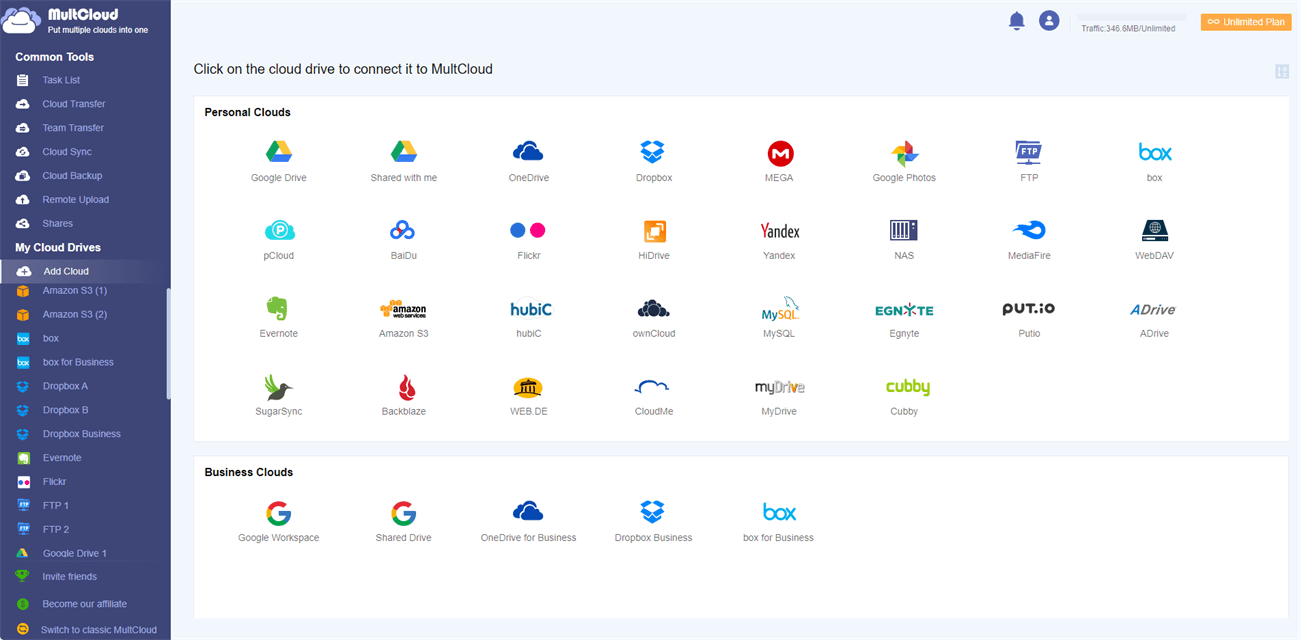
Step 3. After adding, the cloud will be opened to you automatically in MultCloud. You can open and view the files you need or use those cloud-built-in features to manage your clouds. What’s more, click the Search icon and you can easily search for files across clouds.
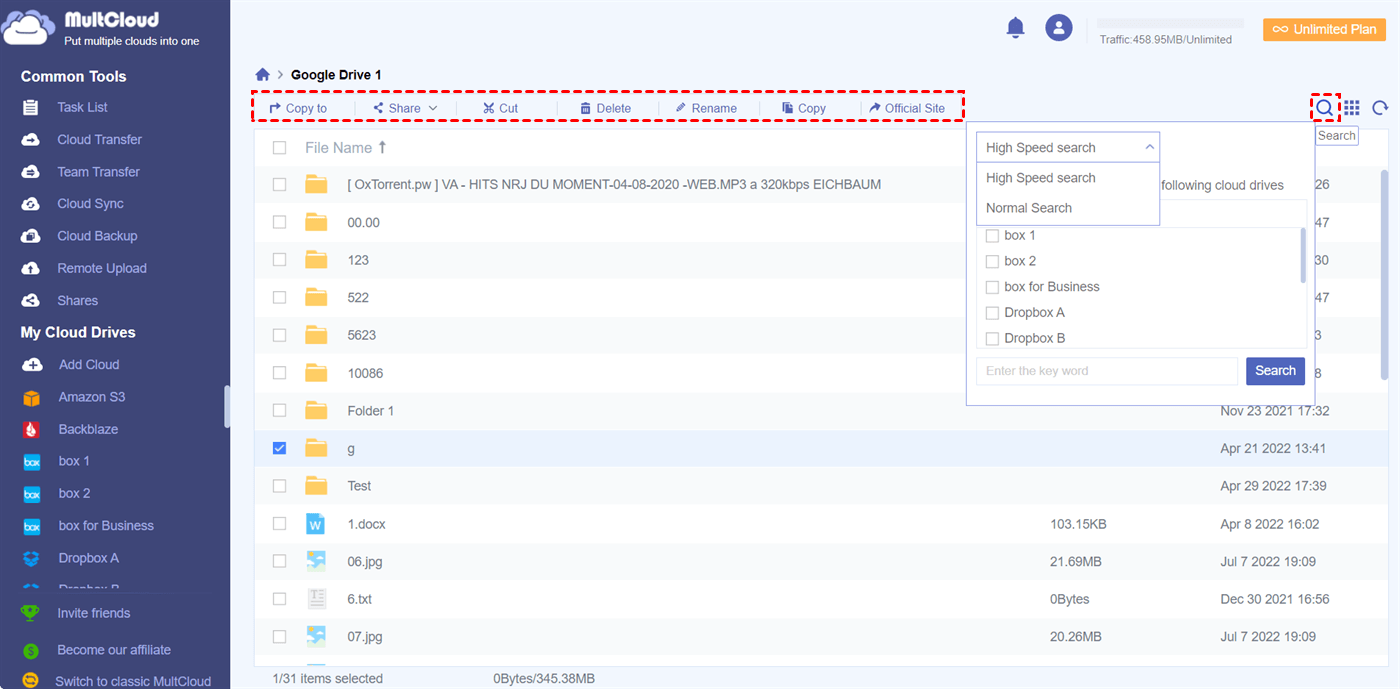
Conclusion
MultCloud could be the most secure cloud manager since it uses the OAuth authorization system to link users’ clouds without any chance of keeping the information of those cloud accounts. And it offers two-step verification to enhance the data security of cloud accounts. If you have many clouds and are exhausted with managing them properly, you can add your clouds to MultCloud to have a try with its excellent cloud management functions.