If you ask Apple device users why they fell for the brand, you’ll most likely get this answer: it’s the Apple ecosystem. It’s great to have your phone, iPad, and computer connected so well that you can answer any message or file and see any notification from the device you’re currently using. It is always better to have complete knowledge on how to check DMs on Instagram from a computer. So you be responsive to all your social posts.
Mac’s, in particular, are usually intended for work. You like a distraction-free environment, so you set the phone and tablet aside. Still, you’d like to answer urgent messages when you get them. Reaching for your phone may not be such a hassle, but why the inconvenience? Weren’t Macs supposed to give you all the convenience you needed?
You’d love to answer Instagram messages on Mac. The first idea that comes to mind is to access the desktop site through Safari or Google Chrome. It’s not a good idea. The Instagram DM feature is only accessible through the mobile app. Instagram is not built as a desktop service, so it won’t try to meet those expectations anytime soon.
We need a hack.
We’ll teach you how to DM on Instagram through a Mac. It’s possible!
How to View and Send an Instagram DM on Mac
Method 1: Install a Third-Party App
What do you do when you need something that your Apple device doesn’t support by default? – You install an app. We suggest choosing one of these two apps that let you access and send Instagram DM on Mac:
IM+
This is an aggregator of different messengers. It’s perfect for influencers who use several social media platforms. Marketing experts also benefit from it. Customer support agents find it necessary! Instead of going from one website to another and switching between your phone and computer all the time, you can have all inboxes from all platforms in a single app.
You’ll see Facebook, Twitter, Instagram, and all other messengers you use in the sidebar. When you want to read or send an Instagram DM, you’ll choose the suitable option. The best thing is that IM+ will notify you about a new Instagram DM on Mac. You can leave your phone in the other room if you don’t want to be disturbed by calls, but still get your work on social media done.
Flume
IM+ gives you access to Instagram DM, but it doesn’t do much more than that. The desktop version of Instagram is limited in other ways, too. You cannot respond to people’s stories. You cannot share stories, photos, and videos. You’re basically stuck to scrolling, liking, and commenting.
Flume is a great app that not only lets you access Instagram messages on Mac, but also gives you the complete experience. You’ll see a beautiful feed, and you’ll interact with it in the most convenient way possible. You can see promotions and insights, manage multiple accounts, and get a better search feature for hashtags, users, and locations.
To access the inbox from Instagram on Mac, you don’t need to upgrade to pro. It’s a default feature in the free version. But if you upgrade to Flume Pro, you’ll be able to upload content directly from your Mac and use the app for multiple Instagram accounts. That’s usually what marketing experts and influencers need, but it’s not necessary for customer support functionality.
If you use Instagram professionally, being able to upload photos directly from your Mac is the coolest thing ever. You can integrate Flume with Lightroom and discover a whole new functionality of Instagram on Mac
Method 2: How to DM on Instagram without Installing an App on Your Mac
It’s possible, but you won’t get the most convenient experience.
Keep in mind that this method allows you to use the Instagram DM feature on your computer and you’ll get basic photo and story editing capabilities, but you still won’t be able to upload video.
To enable the feature in Safari, go to Advanced preferences. Find the option that says “Show Develop Menu in Menu Bar” and enable it. In the top menu BAR, you’ll see the option Develop. Choose User Agent under it. Now, you’ll see a list of iOS versions, so choose the latest one available. Refresh the page and voila – you’ll see Instagram just as you see it through your mobile app.
The problem with this approach is that it doesn’t look good. You have that beautiful screen on your Mac, but you have to narrow down the window and see Instagram as it appears on a phone. Flume is much more beautiful. But if you only want something to enable you to send Instagram messages on Mac, those Safari settings will be enough.
Message Away!
Now that you know how to DM on Instagram, all you need to do is choose your preferred option. We recommend Flume an entirely functional solution, but you have other options, too.
The bottom line is that you won’t have to reach for your phone whenever you hear the DM notification.
Author Bio:
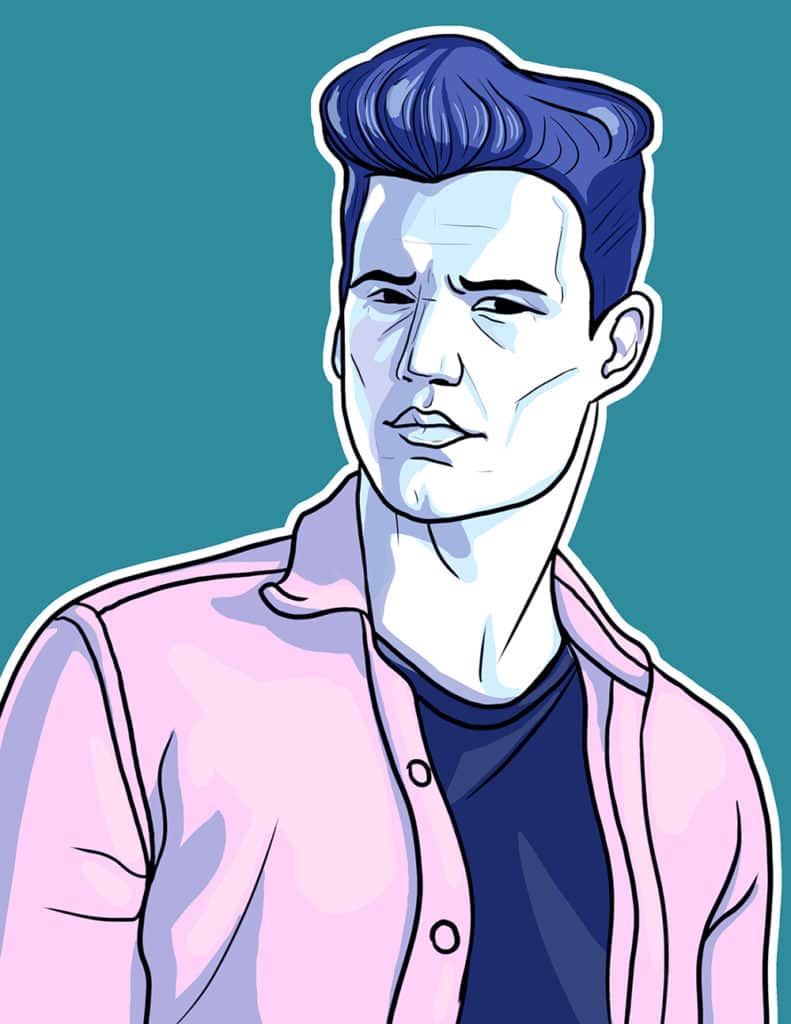
James Dorian is a technical copywriter. He is a tech geek who knows a lot about modern apps that will make your work more productive. James reads tons of online blogs on technology, business, and ways to become a real pro in our modern world of innovations.
