How to Improve Photoshop Performance on a Macbook
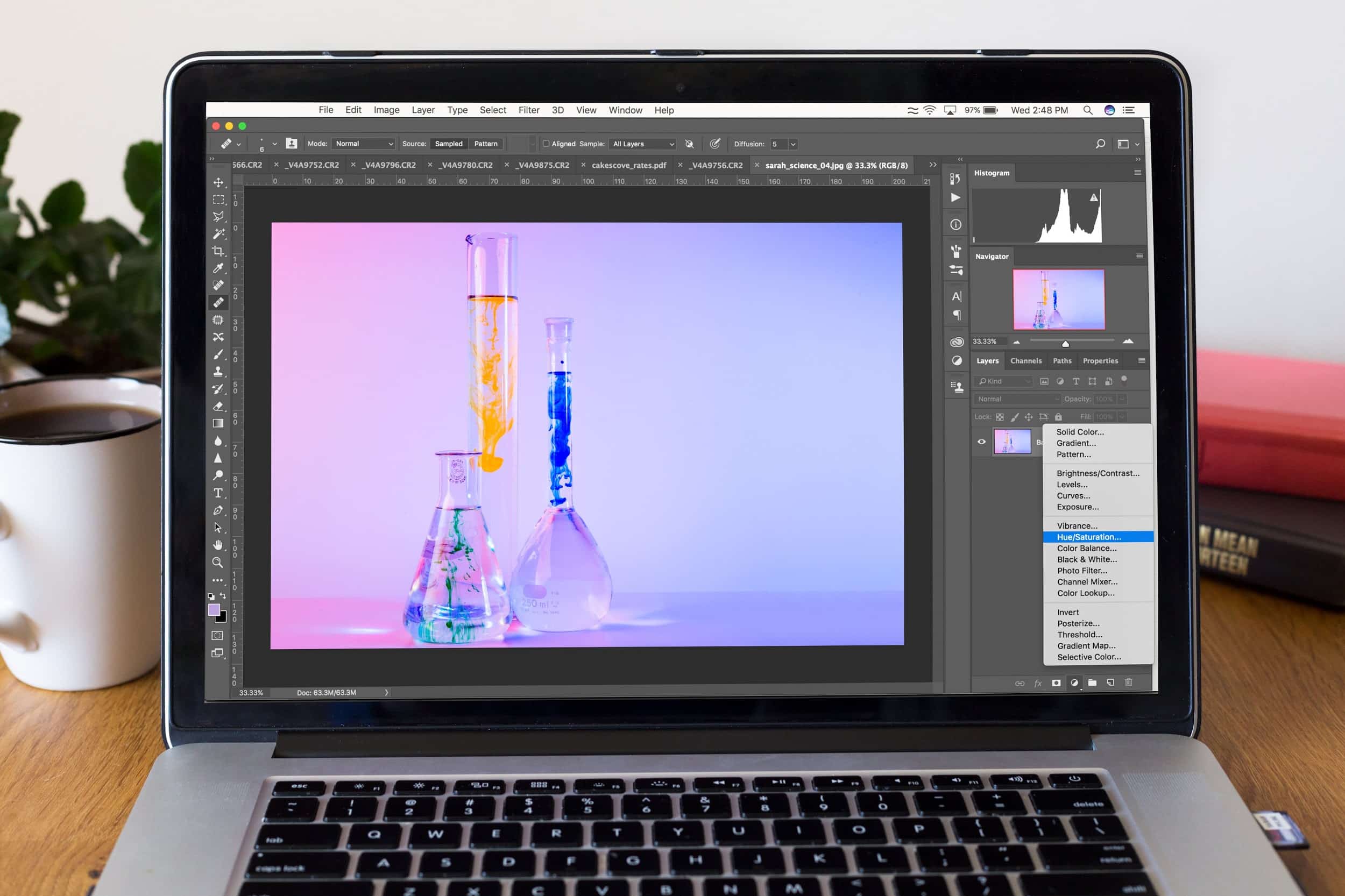
Photoshop is software that is quite popular among graphic designers and photographers, both amateur and professional. If you use it on a Macbook, you are likely to encounter some problems along the way.
Such issues stem from the computer itself rather than the software, but if you have been struggling by quite a bit, you may find that there are a lot of different things one can do to change the situation.
Consider the following ideas, and they should make the difference immediately. Also, do not make this just a one-time thing. Regular maintenance is necessary, especially if you use Photoshop a lot.
Idea #1 – Clear Scratch Disk
The need to clear scratch disk should be quite apparent as soon as you start to use Photoshop regularly. It should not be surprising to find out that there are a lot of temporary files, such as caches, that accumulate over time and start to take up disk space on your Mac.
The worst thing is that you cannot see such files unless you tinker with the system settings. And even then, if you decide to delete the data manually, creating backups will be inevitable as there are risks of deleting something accidentally. Instead, look to get a cleanup utility tool that will do the work for you.
Idea #2 – Scan for Malware

Cybersecurity threats like malware and viruses could be the leading cause behind mediocre Macbook performance. If you notice that things have become unmanageable recently and that came out of nowhere, there is a chance that your system is infected with a virus or malware.
The solution is to scan the computer with antivirus and remove any files that are corrupted. It should be a good incentive for you to get a more reliable antivirus. Moreover, you should probably be more careful with your internet browsing habits. Consider installing an ad blocker. Lastly, avoid clicking shady links even if they are sent to you by someone you know and trust.
Idea #3 – Remove Unnecessary Plugins
Not everyone is aware of this, but Photoshop also has plugins that introduce various new features. However, things do not always work out in favor of the user. If you go overboard and install too many plugins, it will reduce the performance speed of Photoshop significantly.
The situation is similar to internet browsers. If you add too much, it will only make the situation worse. So only stick to ones that are necessary and do not make a negative impact.
Idea #4 – Free up Hard Drive Space

Hard drive space is a common problem even among Macbook users who do not use Photoshop. The tendency to hoard files even if you do not necessarily need them will come to bite you eventually.
Of course, the issue mostly stems from the fact that Mac’s hard drives are not that spacious. People need to look for ways to solve the issue without having to purchase another hard drive. Though adding new hardware would help, you can also consider:
- Deleting old email attachments and downloads.
- Getting rid of language packs, temporary junk like backups, app extensions, or plugins.
- Transferring data to Dropbox, iCloud, and external storage devices.
Anything that frees up hard drive space will help you with improving the performance of the Macbook and Photoshop. And in doing so, you will also have better conditions to work and grow as a designer.
Idea #5 – Install Updates
A number of Photoshop users think of updates as something that introduces new features. It overburdens the user interface with more elements, and it takes time getting readjusted. So instead of that, they would rather stick to an old version.
However, it should be noted that updates are more than just new features. Performance and stability improvements also happen, and there are times when updates are meant just for that.
It should be in your best interest to run the latest version. And the same idea should apply to everything else you use on the computer, not just Photoshop.
Idea #6 – Manage System Resources

Photoshop is like any other application in terms of the resources that it requires. Your computer has limited memory and other resources, meaning that poor management of applications might leave Photoshop with very little.
Activity Monitor allows you to determine which applications are causing the most problems, or rather, consuming the most resources. Look at what you can remove or replace, and in doing so, you will free up system resources Photoshop uses.
Idea #7 – Reinstall the OS
Reinstalling the operating system is a complicated process, especially for first-timers. On the other hand, if you are still stuck with crashes, stuttering, and other problems while using Photoshop, you might want to take this into consideration.
If you are not confident with your own skills, there is always an option to take the computer to someone who is a professional and will not have problems reinstalling the OS.



